Product Help
How to search for a copy of title by owners' name for properties in Victoria Title Register
Landchecker now offers the ability to search by an individual's name or an organisation's name to return what properties the searched name owns.
Prior to accessing name search in Victoria against the Victorian Title Register, the following is required:
You must have an active paid plan in Landchecker
You must have completed and signed the “Deed for LANDATA® Conditions of Use”
Sign up today to access Landchecker
Including access to document searches and ownership details.
Reach out to support@landchecker.com.au if you need help with this.
Once you've completed the above, you can follow the steps below to start searching for a copy of title by owner's name:
1. Head over to the Document Searches page
2. Click on the Title Searches tab
3. Select State - Vic. Then select Next
4. Click the dropdown menu and select your ‘Search by’ criteria, either Individual Owners or Organisation Owners.
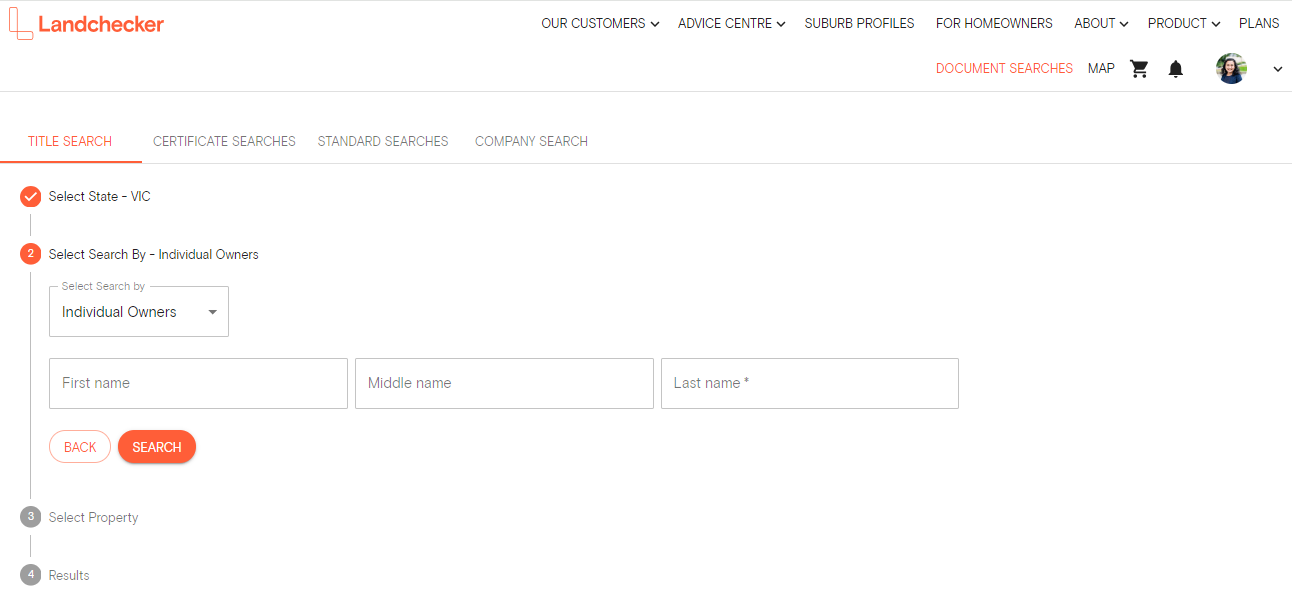
5. Enter the individual's name and click Search. This will return a list of names that match your search criteria.
6. Enter the Job Reference
7. Select the name you were after and you will see the Search button enabled outlining the search fee costs. This will be automatically charged to your preferred payment method outlined in the blue info alert.
8. Once you are happy with the search charge click Search and a list of properties belonging to the searched individual will appear.
Note: This list will also be sent to the Order Manager as a PDF.
9. From here select the property you wish to purchase documents on and click Search.
10. Select the checkbox next to the document you want to purchase and select Add selected items to shopping cart
11. Select your shopping cart icon in the navigation bar

12. If you chose View Cart, double-check your order and click Go To Checkout
13. Once you are happy with your selection for Delivery Method and Payment Method, click Buy
14. The est. delivery time varies depending on the document. If your order is not delivered on time, read this article on how to follow-up on documents that are past the estimated delivery date.
