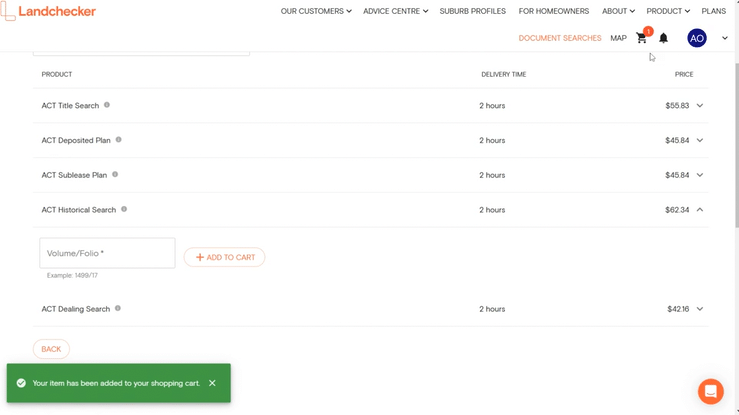Product Help
How to order a Historical Search in ACT
A historical search shows a list of all dealings lodged over a certificate of title since it was automated.
Order a historical search on Landchecker directly from the Map or through the Document Searches page, under Standard Searches.
Purchase a Historical Search directly from the Map
1. Search for a property using the address search box on the top left corner of the map.
2. Go to the Documents tab on the right-hand side panel and enter a job reference. Then tick the checkbox beside ACT Historical Search and click “Add selected items to shopping cart”.
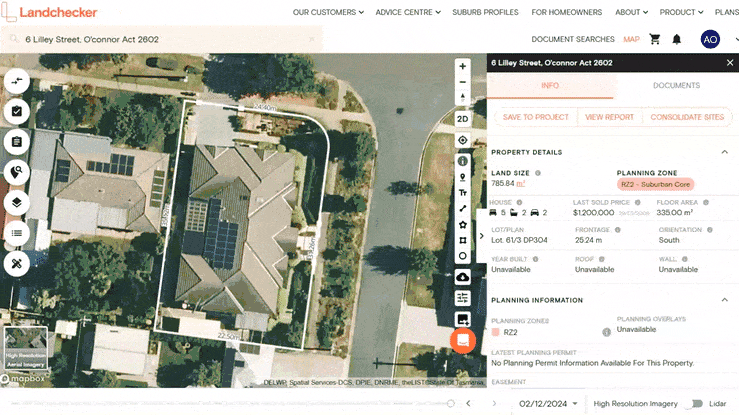
3. Click the shopping cart icon in the navigation bar. You can choose View Cart to review your order or Purchase to quickly buy the document. If you choose View Cart, double-check your order and click Go To Checkout.
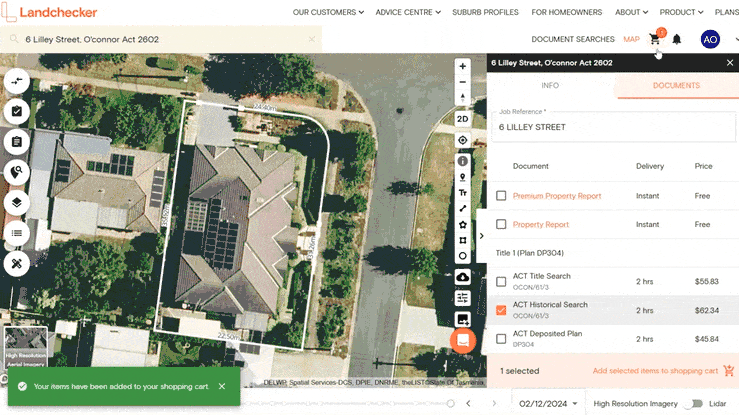
4. Select your preferred Delivery and Payment Method. Then click Buy.
Delivery Methods:
Send a separate email for each order item - best for orders with documents that have varying estimated times of delivery.
Send one email including all order items - get one email with all documents attached once they have all been fulfilled.
Send no email and notify me for each order item with an in-app notification - you won’t receive an email and can download your fulfilled documents from your Order Manager.
If your order is not delivered on time, read this article on how to follow-up on documents that are past the estimated delivery date.
Purchase a Historical Search through the Document Searches page under Standard Searches
If you have the volume/folio, you can purchase a Historical Search directly from the Document Searches page, under Standard Searches. This will save you time, as you will not need to look up the property address or parcel details on the map.
1. Click on Document Searches in the navigation bar and select the Standard Searches tab. Select State - ACT and click Next.
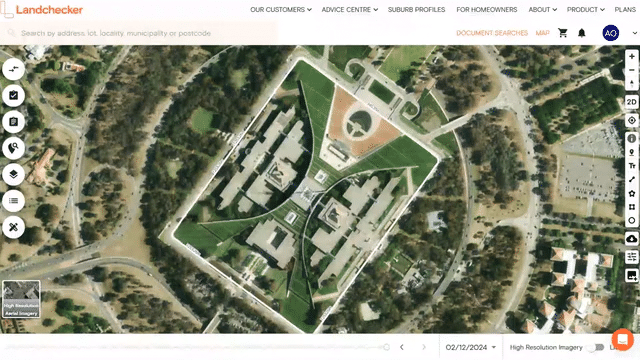
2. Enter a Job Reference. Then under the list of Products, click on ACT Historical Search, add the volume/folio and select Add to Cart.
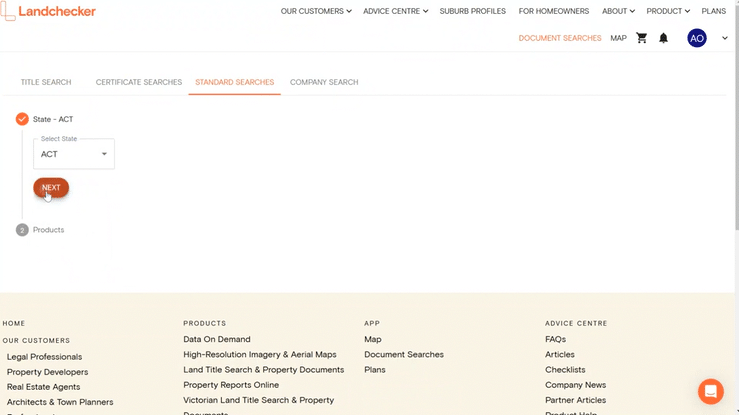
3. Select the shopping cart icon in the navigation bar to checkout and purchase the document.