Product Help
How to complete a Title Search in SA
Landchecker allows you to do quick, easy and reliable searches of title information digitally. Titles can be purchased in three ways:
By searching the property from the map search bar
Through document searches - title search
Through document searches - standard searches
Please see the steps and screenshots below for your guidance. The good news is that you don't need to subscribe to any of our paid plans to be able to buy documents from us.
Purchasing an SA Title on the Map
1. Search for a property on the Map using the search bar located at the top left corner
2. Select Documents next to the Information panel on the right hand side of the Map
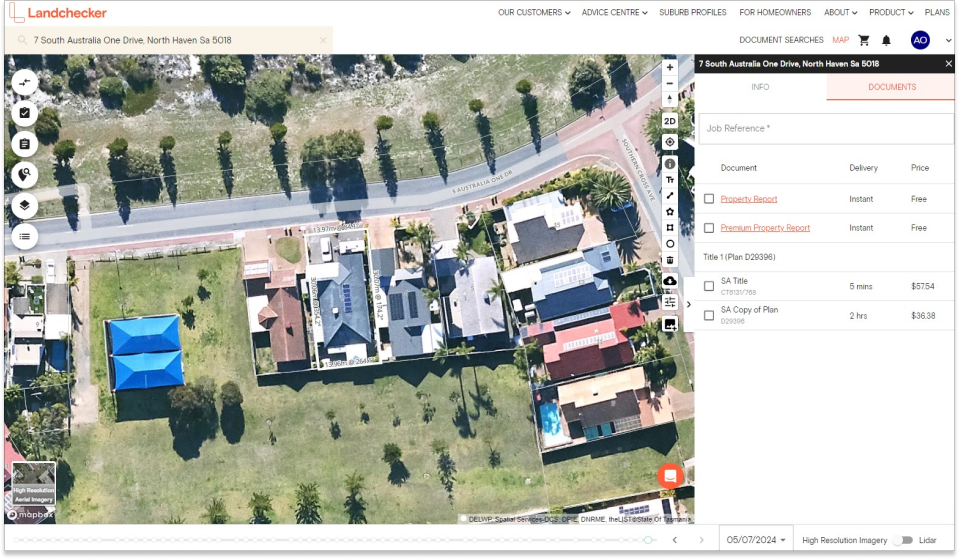
3. Enter the Job Reference
4. Select the checkbox next to SA Title
5. Click Add selected items to shopping cart
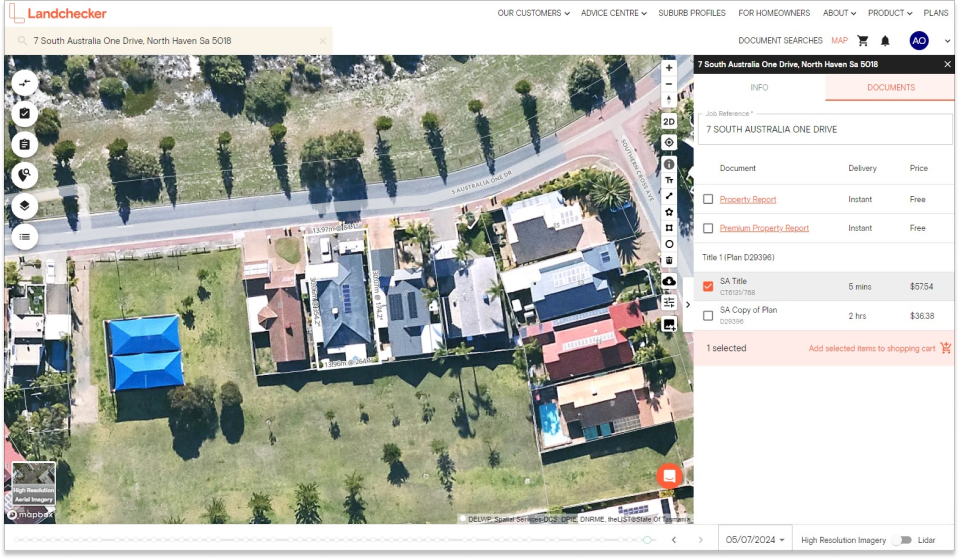
6. Select your shopping cart icon in the navigation bar

7. Then click View Cart to review your order or Purchase to quickly buy the document
8. If you chose the View Cart option, double-check your order and click Go To Checkout
9. Once you are happy with your selection for Delivery Method and Payment Method, click Buy
10. You will receive a notification on your Landchcecker account once the document is available to download
11. If your order is not delivered on time, read this article on how to follow-up on documents that are past the estimated delivery date.
Purchasing an SA Title on the Document Searches page, under Title Search
1. Click on Document Searches in the navigation bar
2. The Title Search appears as the first tab under Document Searches
3. Select State - SA. Then select Next
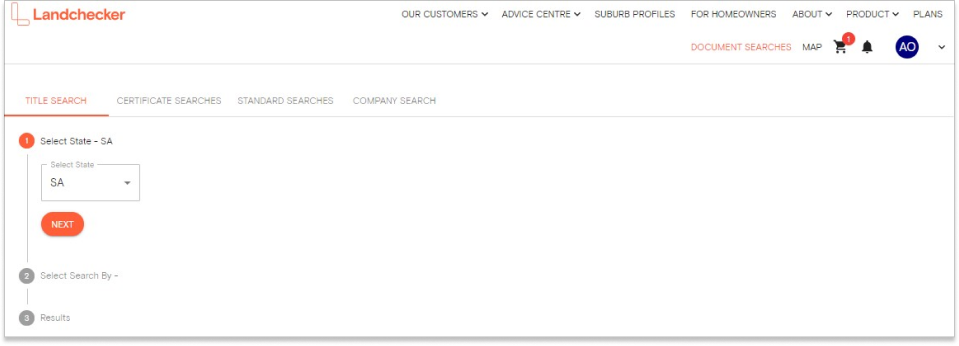
4. Select the property identifier you wish to Search By, then select Search
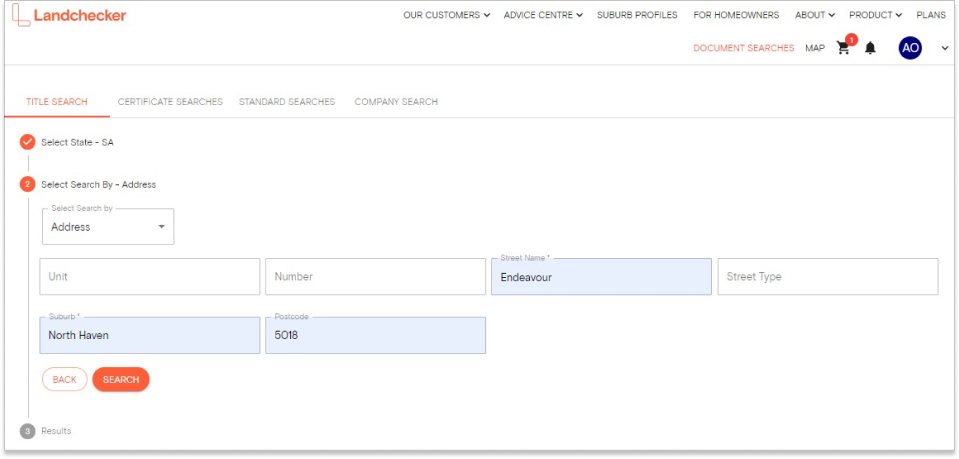
5. Enter the Job Reference
6. Select the checkbox next to SA Title and select Add selected items to shopping cart
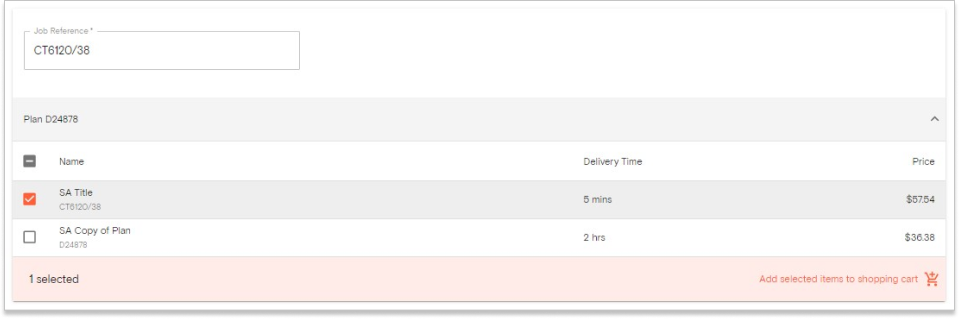
7. Select your shopping cart icon in the navigation bar

8. Select View Cart to review your order or Purchase to quickly buy the document
9. If you chose the View Cart option, double-check your order and click Go To Checkout
10. Once you are happy with your selection for Delivery Method and Payment Method, click Buy
11. If your order is not delivered on time, read this article on how to follow-up on documents that are past the estimated delivery date.
Purchasing an SA Title on the Document Searches page, under Standard Searches
1. Click Document Searches on the navigation bar
2. Go to the Standard Searches tab
3. Select State - SA. Then select Next
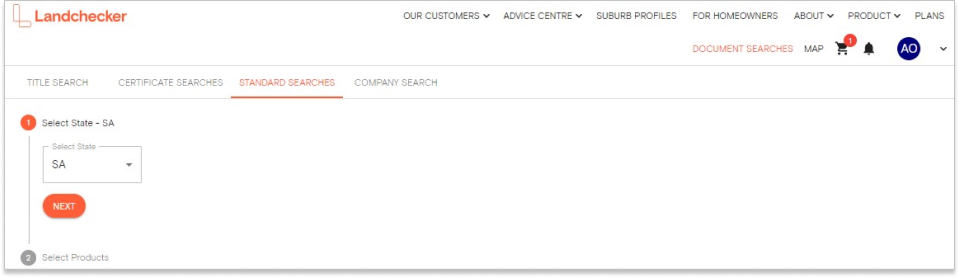
4. Select SA Title to expand the dropdown
5. Enter the Title Identifier into the textbox (e.g. CT5685/463)
6. Enter the Job Reference
7. Select +Add to Cart
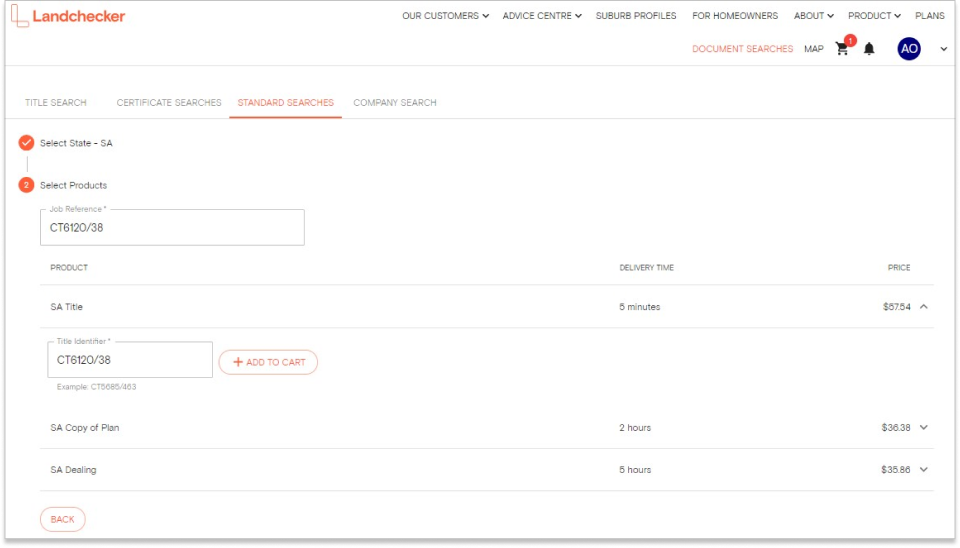
8. Select your shopping cart icon in the navigation bar

9. Select View Cart to review your order or Purchase to quickly buy the document/s
10. If you chose the View Cart option, double-check your order and click Go To Checkout
11. Once you are happy with your selection for Delivery Method and Payment Method, click Buy
12. If your order is not delivered on time, read this article on how to follow-up on documents that are past the estimated delivery date.
