Product Help
How to add team members
If you're the admin of a business account, you can invite and remove team members under the My Team tab.
Invite team members
1. Click on your profile in the top right-hand corner of the app and select Business Account
2. Select the My Team tab.
3. Enter the email address of each team member you wish to add to your Business Account.

NOTE: Only admins can send invites to team members.
4. They will receive an email containing the Accept Invite button.
The invite expires in 30 days so please make sure to inform your team to check their inbox and click the Accept Invite button inside the email.
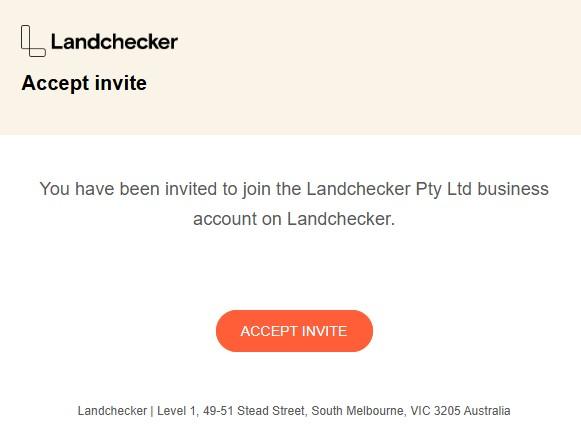
If you want to invite more team members, you can also add more licences any time from here. Here’s a help article you can read on how to edit your plan from the business account settings.
Review pending invites
1. Review pending invites on the Business Account page under the My Team tab.
2. Click the three-dot menu beside Status if you want to Resend or Delete an invite.

3. If a team member can’t find the email invite you sent and the invite has not expired, you can select Resend Invite.
4. If the invite has expired, select Delete Invite and send a new invitation.
Remove team members
1. Go to your Business Account page and select the My Team tab
2. Under Active Members, search for the name or email address of the team member you want to remove.
3. Click the three dots menu on the right-hand side
4. Select Remove
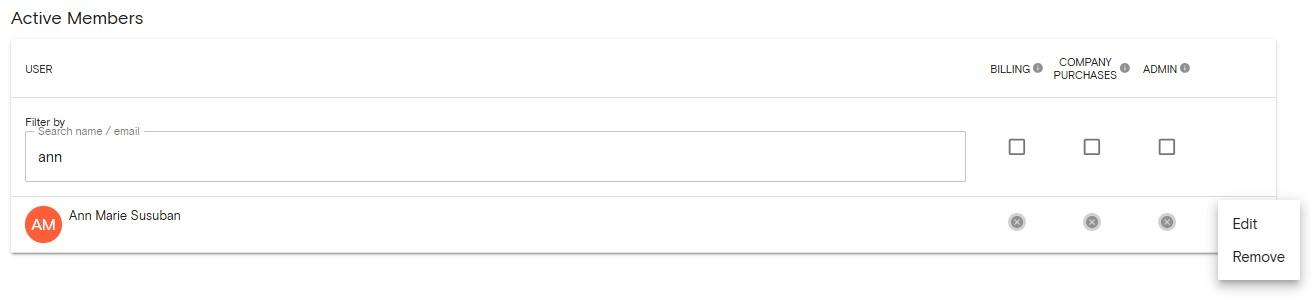
NOTE: Only admins can add and remove team members.
If you want to give team members admin, billing or company purchases access, you may read this help article for more details.
