Product Help
How to use the residential comparable sales functionality
Here’s how you can use the Landchecker’s application tool to help you with your comparable sales search:
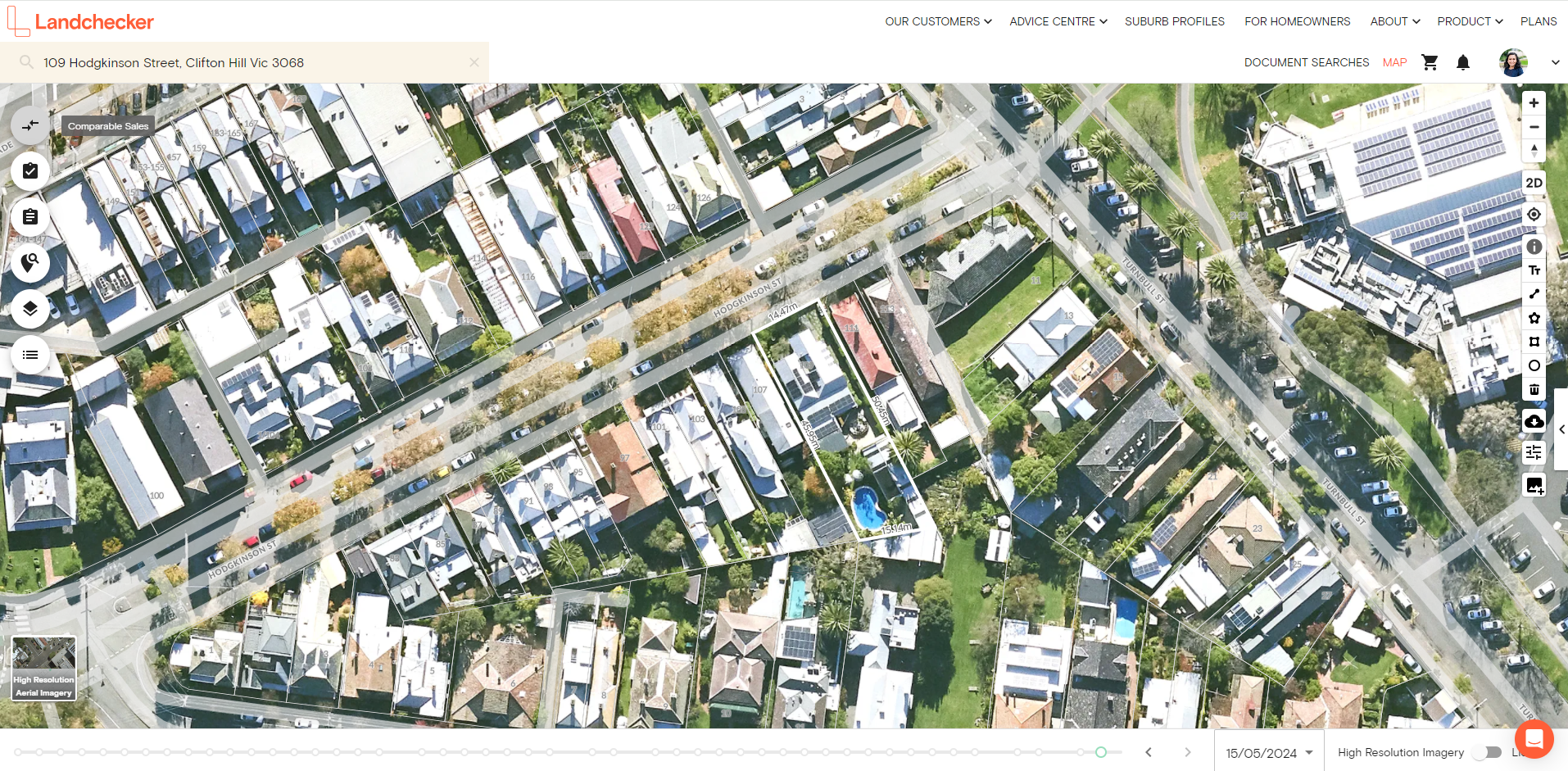
1. Select a property
Select a subject property that you wish to compare local sales to.
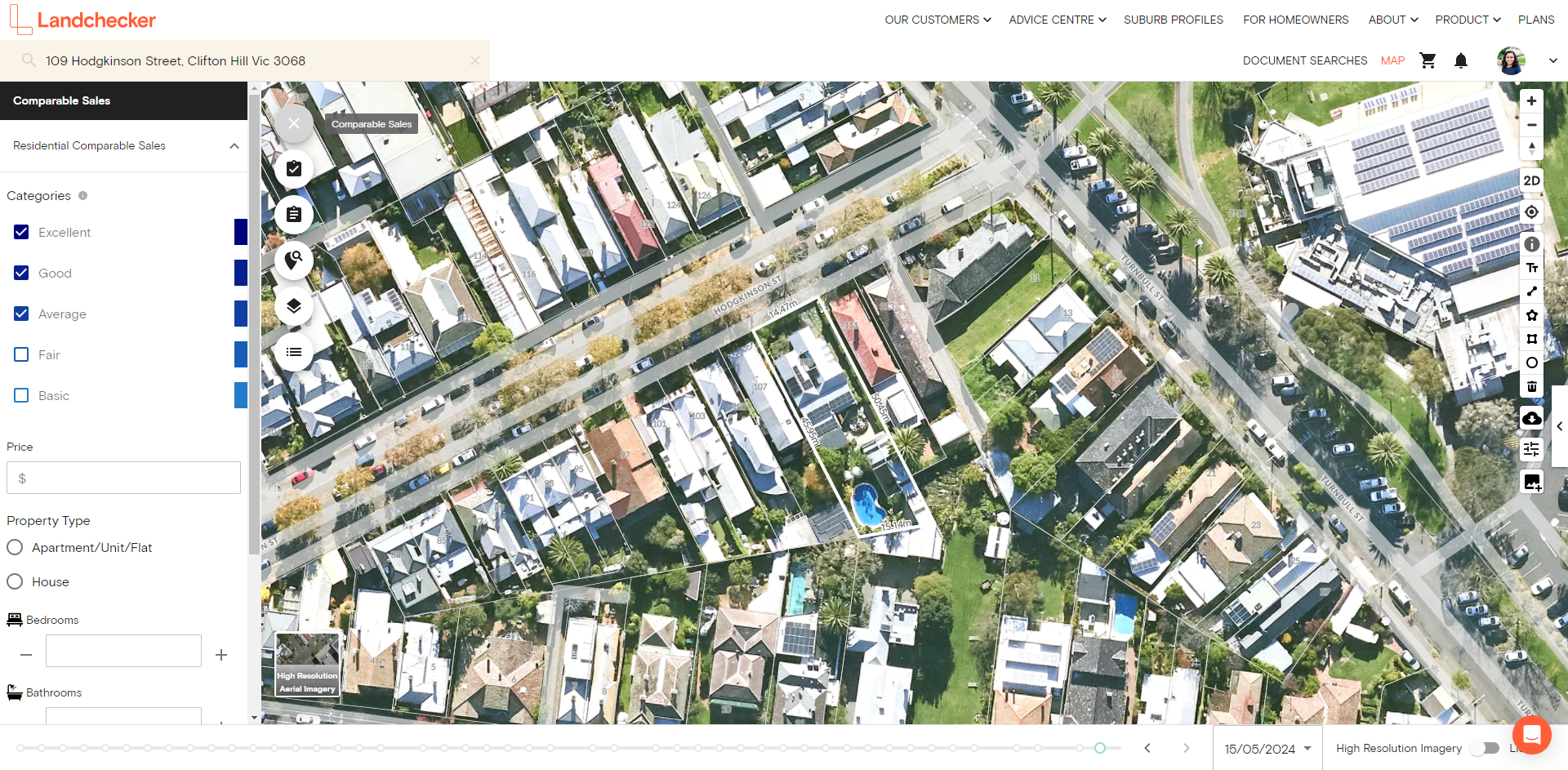
2. Select comparable sales
Click on the icon located on the left side of your map, criteria for your residential property search will appear pre-filled from the subject property. These include category, type, price, land area and attributes.
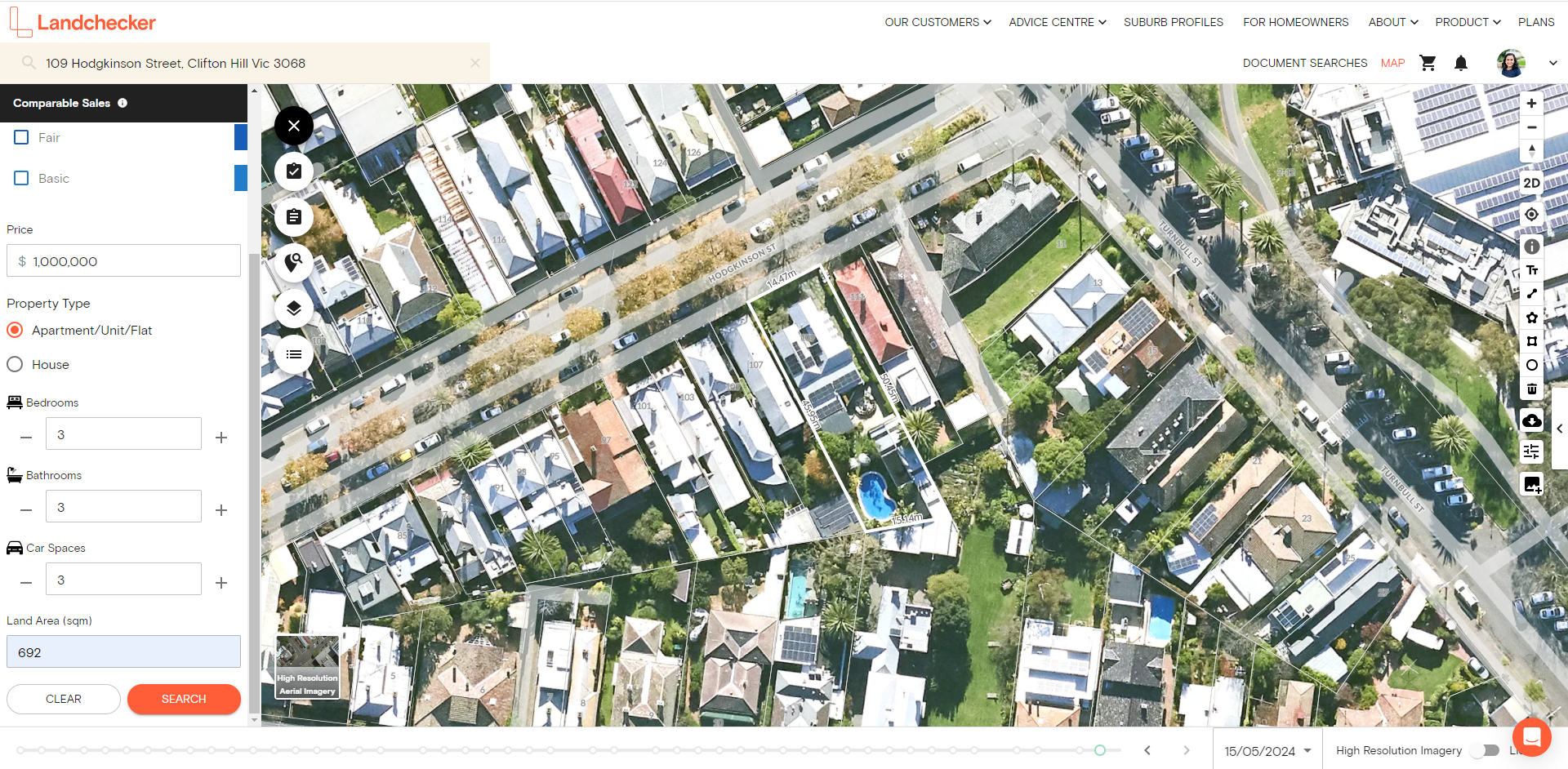
3. Click search
Scroll down to the bottom of your search criteria and click the search button to see comparable sales results.
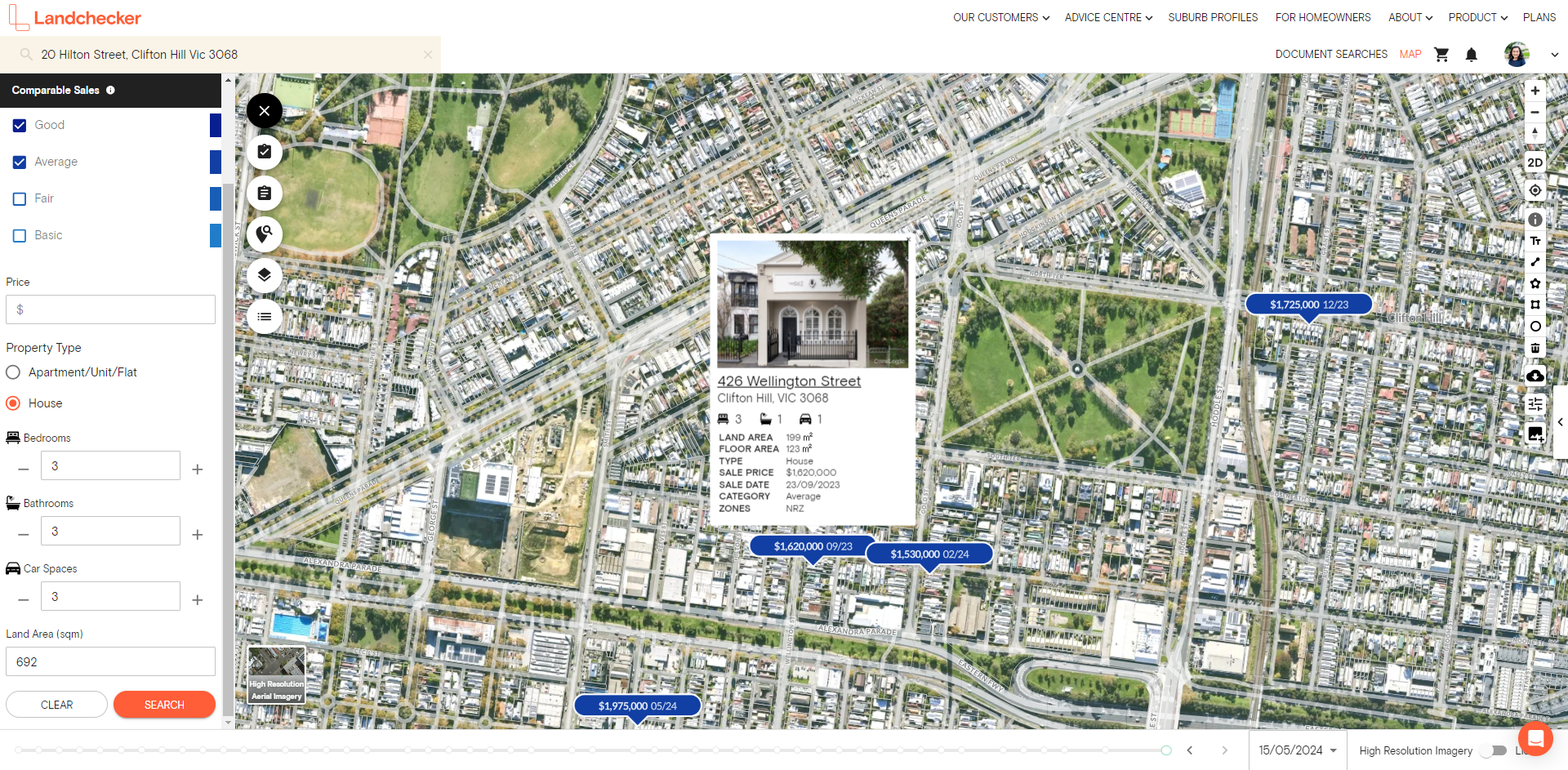
4. Edit criteria
Edit your criteria to narrow down the properties of similar value in the area. On the map, you will see pins dropped on houses showing sale prices in your bracket. Hover on one of these and the house profile will pop up, outlining key data.
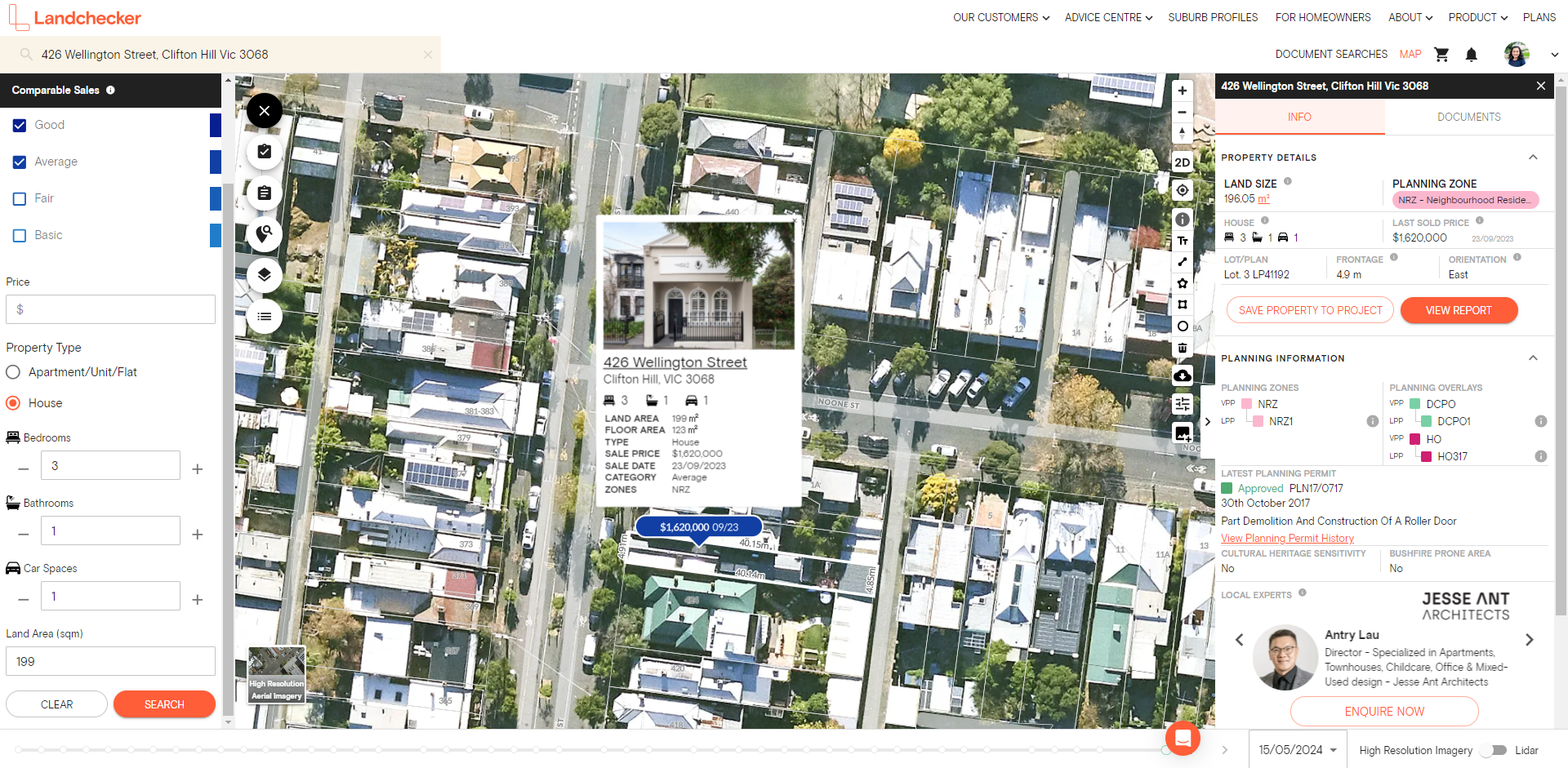
5. Investigate comparable properties
For a closer look at the selected property, click on the residential address in the pop-up profile, and you will be directed to more detailed information on the property. Move between each marked property on your map to conduct your perusal. Zooming in and out on the map will give you a good idea of residential properties relative to one another in the vicinity of your subject property.
To experience the complete Landchecker application, including residential comparable sales on the map, please click here to view our plans.
