Product Help
How to use the Order Manager filters
The Order Manager now has the ability to not only sort each column but also filter by each column. For example, customers can now filter by the following criteria:
PRODUCT - Contains, equals or is empty
ORDERED BY - Contains, equals or is empty
JOB REFERENCE - Contains, equals or is empty
ORDER REFERENCE - Contains, equals or is empty
DESCRIPTION - Contains, equals or is empty
INVOICE - Contains, equals or is empty
DATE ORDERED - From - to
EST. DELIVERY DATE - From - to
STATUS - Completed, Error or With Authority
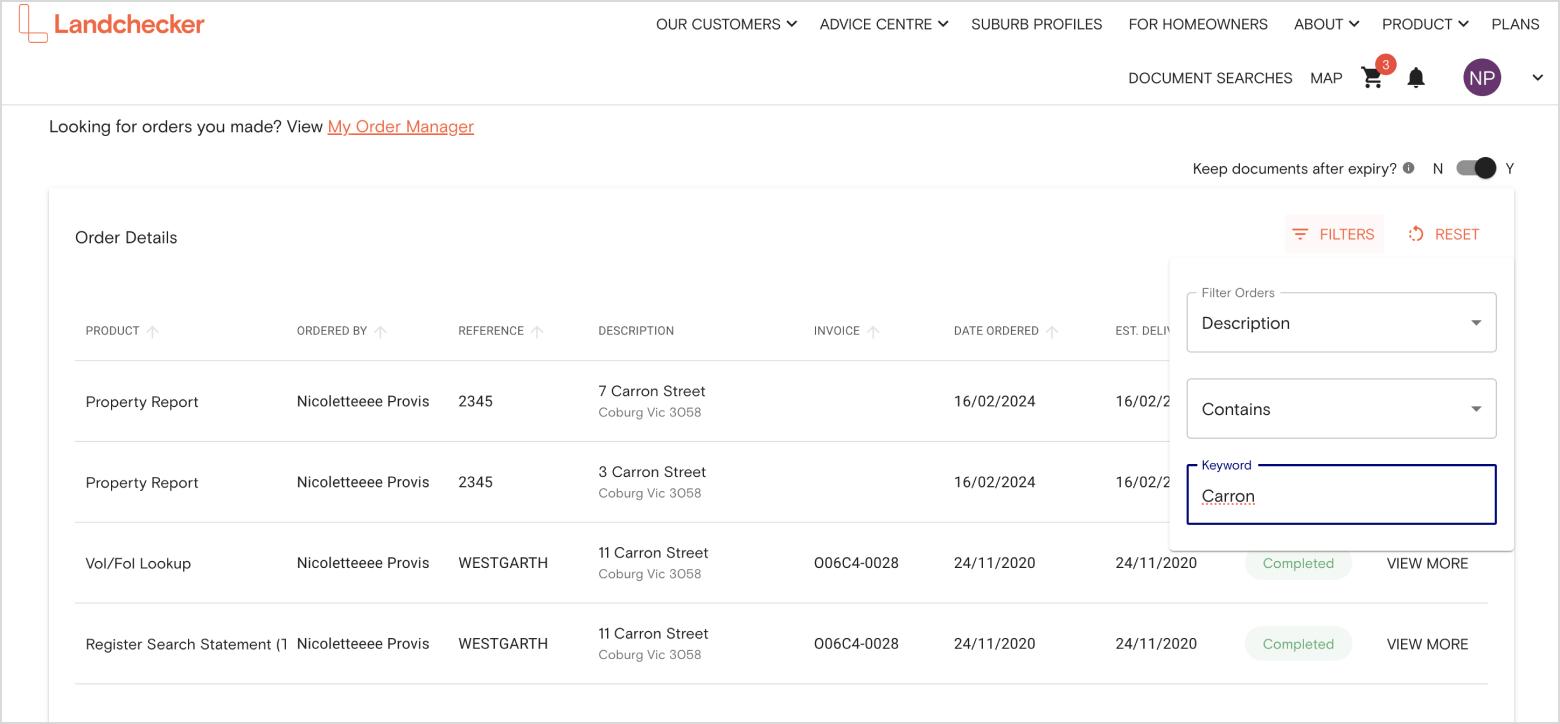
Follow the instructions to see how
Head over to the Order Manager
Click the filter button in the top right corner of the order manager.
Select what column you would like to filter by. For the purposes of this article we will select Description
Note that Contains is automatically selected. This lets you search any description that contains the letters you choose to search by
In the Keyword input start typing the word or phrase you would like to search by. This will return all results relating to your search.
Select Reset to clear all filters and column sorts.
Glossary
Contains - Search by criteria that you have added to the keywords field
Equals - Search by criteria that exactly match what you have added to the keywords field
Is empty - Search by what fields are empty for example, what items do not have a job reference.
From - To - Search by date range.
