Product Help
How to set your preferences
Set your preferences for the default map location when Landchecker is opened or refreshed under the My Account page. You can also set the state and delivery method for document searches. Simply follow the steps below to find out how to do it.
1. Click on your profile in the top right-hand corner of the app and select My Account.
2. Click the Preferences tab.
3. First, if you wish to change your Default Map Location, right-click on the map and Save this point as the default map centre which will open the Landchecker map here whenever you start a new session.
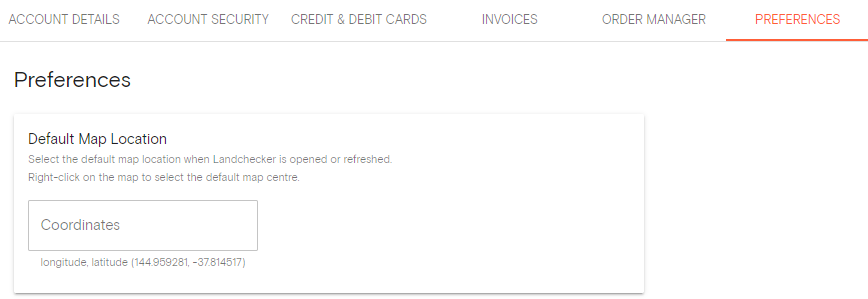
4. Set your Delivery Method by selecting your preference in the drop-down menu. You can opt to have a separate email sent for each order item, an email for all order items, or no email and an in-app notification instead.
5. Autofill the Job Reference input if a new property is clicked or searched, if preferred.
6. Set the Default State for document searches according to your preference by selecting your preferred state (if any) for both Titles and standard searches.
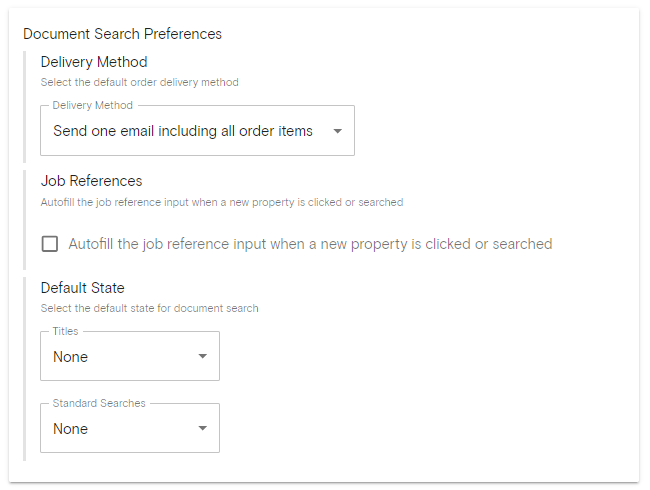
7. Select Default High-Resolution Aerial Imagery Layers if you would like your map view to show roads, places and property boundaries.
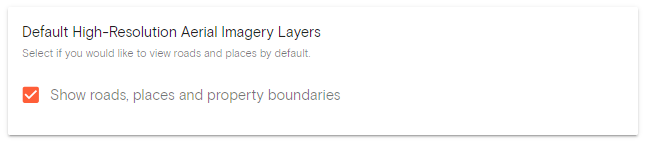
8. Remember to Save Changes once you’ve set all your preferences.
