Product Help
How to set up permit/DA alerts with 7 clicks
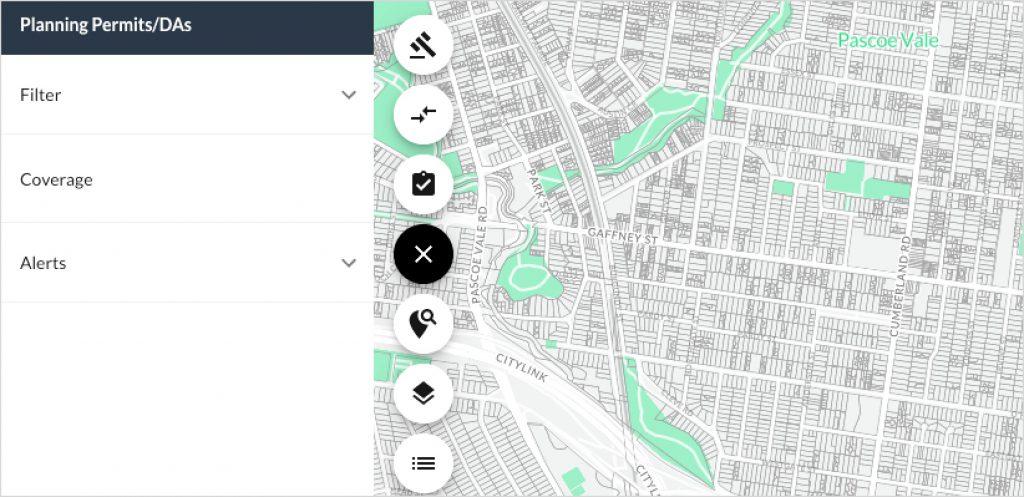
1. Select planning permits/DA’s
Begin on your map screen. Hover over the icons panel on the left side of the screen and click on the ‘Planning Permits’ icon.
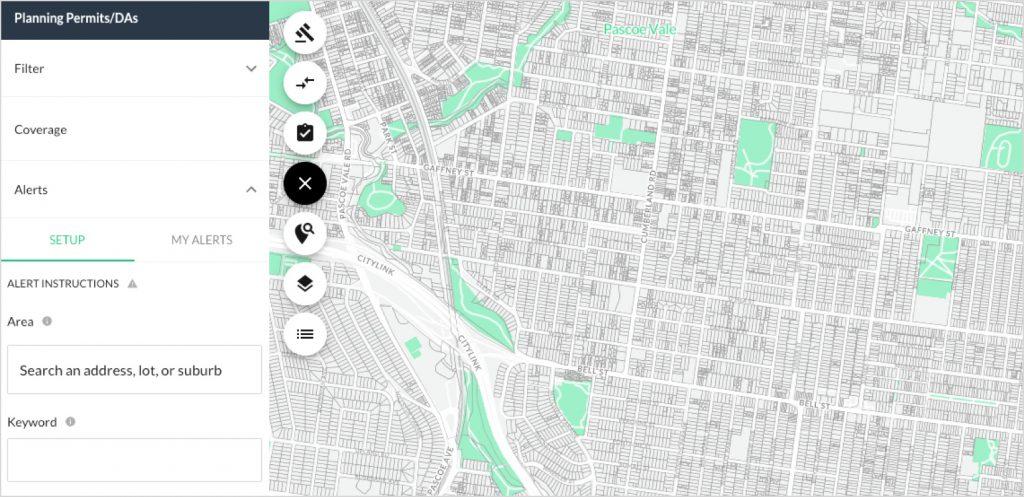
2. Select alerts
A drop-down panel will appear on the left under the heading ‘Planning Permits / DAs’ with the options: ‘Filter’, ‘Coverage’ and ‘Alerts’. Select ‘Alerts’. You will automatically be presented with the ‘Set Up’ option.
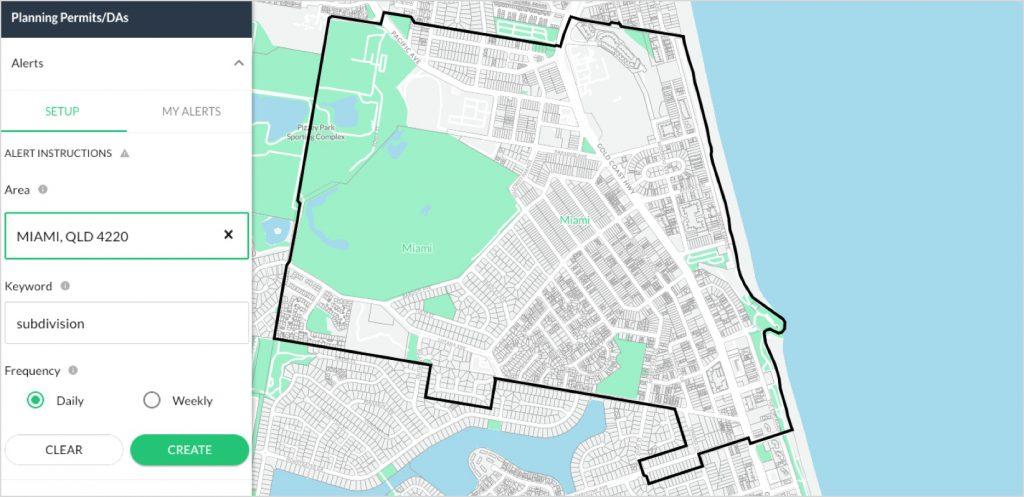
3. Set up alert criteria
To filter your permit alert request, type in your specific ‘area’ and ‘keyword’. For example, you might want to be kept up to date with approved or pending permits for ‘subdivisions’ in the suburb of ‘Miami’ on the Gold Coast. If you want to be more specific, you could enter your subject property address in the ‘area’ filter and choose a 'buffer' distance up to 1km, rather than entering a suburb.
4. Choose alert frequency
Then choose how often you would like to receive these alerts by adjusting the frequency buffer to ‘daily’ or ‘weekly’. N.B. You will only be notified if you have an alert.
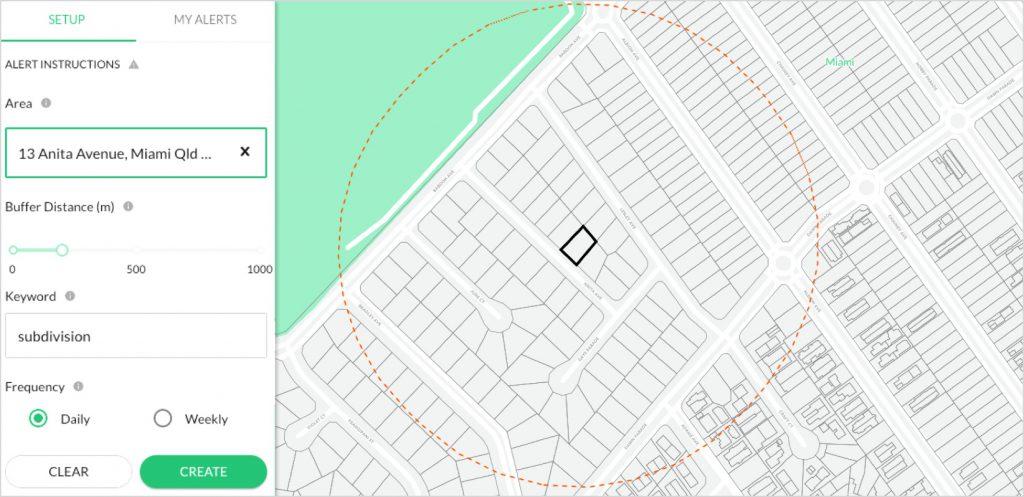
5. Create alert
Select ‘create’, and your request will be sent to our team. You can expect to receive your alerts in email.
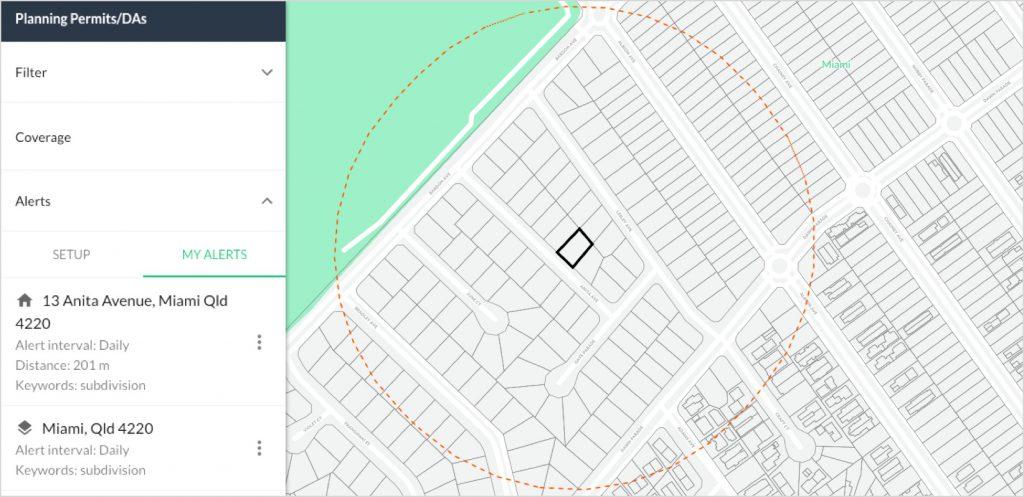
6. Manage alert
You can also view your permit alerts in ‘My Alerts’, which is the option next to ‘Set-Up’. Next to each listing, you have the option to ‘edit’ or ‘delete’ for your own maintenance.
