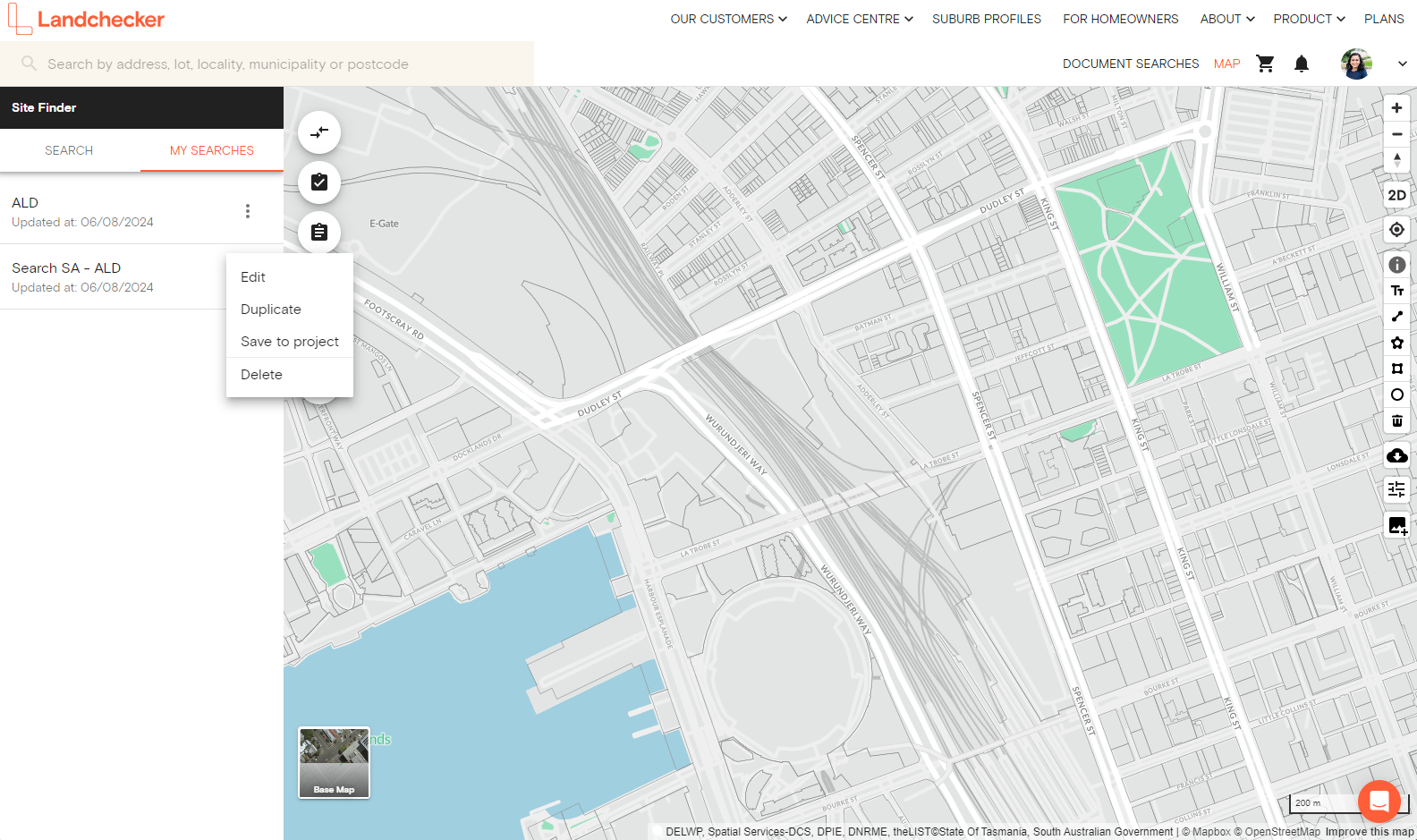Product Help
How to save Site Finder results to a project
We want to help you find a specific site, simple and easy. That's why we created the site finder tool so you can now use property data and filters to limit the pool size to sites that matter most to you.
Follow the steps below on how to save site finder results to a project.
1. In map view, hover over the layers menu on the left-hand side and click on Site Finder
2. In the side panel, filter your search by selecting your state in the drop-down menu, then adjust the toggle to black next to each layer you wish to apply (suburbs, land size, planning zones, planning overlays, orientation, frontage).
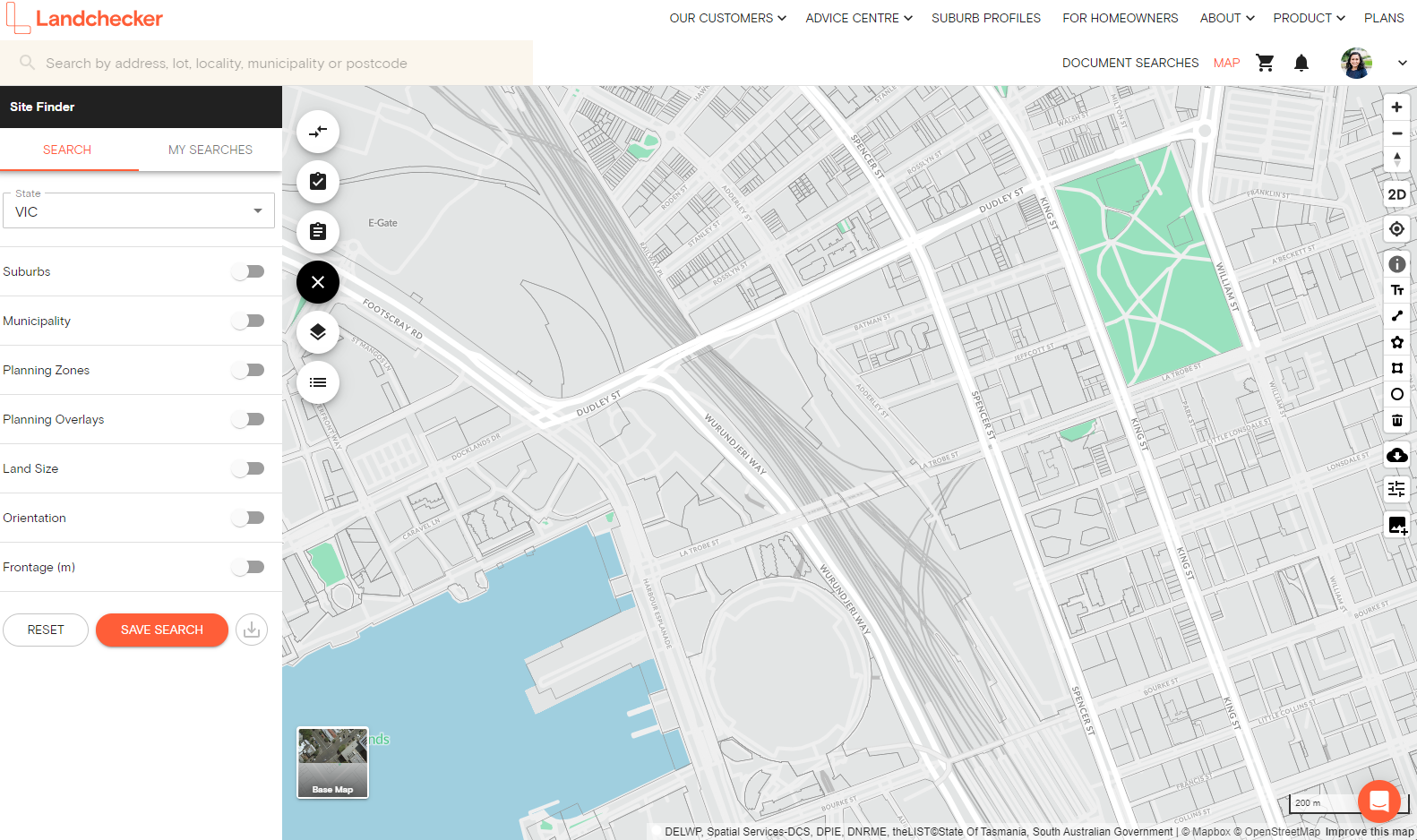
3. Save Search - give it a name in the field provided
4. Then view your saved searches under the My Searches tab
5. Click on the three-dot menu next to your saved search, and Save to Project.