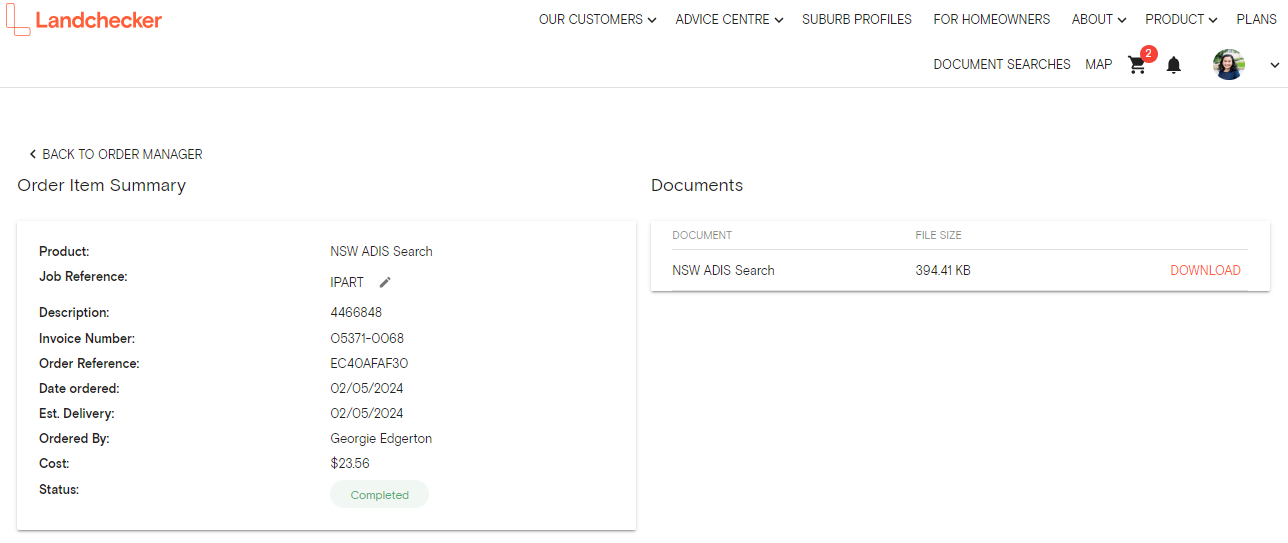Product Help
How to: Order Manager
The Order Manager is used to track and manage your document orders in Landchecker.
1. Select your Profile and click Business Account
2. The Order Manager appears as the first tab under Business Account
3. To locate your order items, there are filter options available including Product Name, Ordered By, Job Reference, Order Reference, Description, Invoice Number, Date Ordered, Est. Delivery Date, and Status. Enter relevant Filter By options and Keyword.
4. Click Apply
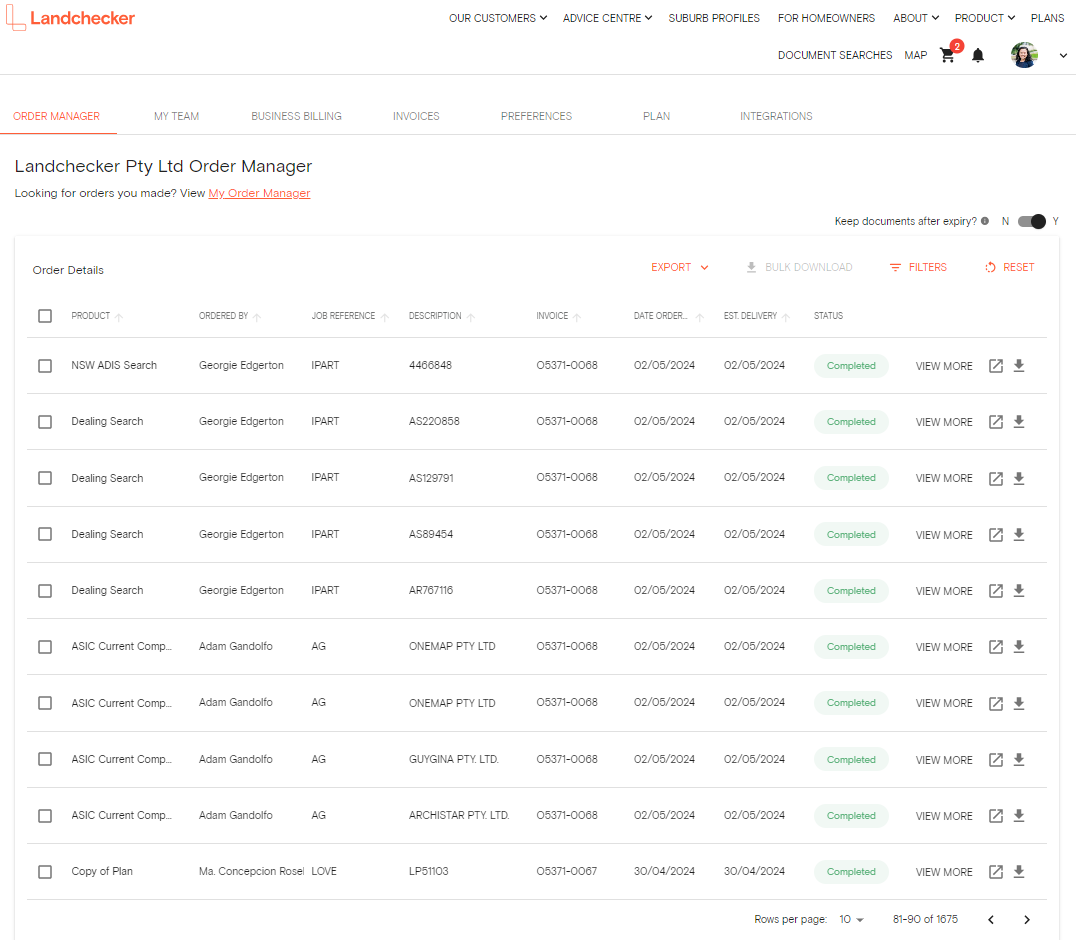
Product - Document type (i.e. Register Search Statement, Instrument Search, Vicroads Certificate).
Ordered By - Name of the organisation team member who placed the order for that product.
Job Reference - Job or Matter Reference (if entered).
Order Reference - Order Reference number (from the order delivery email)
Description - Property identifier used to purchase the document (address, volume/folio, etc.)
Invoice - Invoice number the order item has been billed to. This will be blank if your account has monthly billing terms, and the invoice has not been generated yet.
Date Ordered - Date the order was placed.
Est. Date Delivery - Estimated date the order will be fulfilled, based on the delivery timeframes supplied by the relevant authority.
Status - Status of the order fulfilment process (Completed, With Authority, Error)
View More - Review order item summary, including being able to download a copy of any fulfilled documents and editing the job reference.