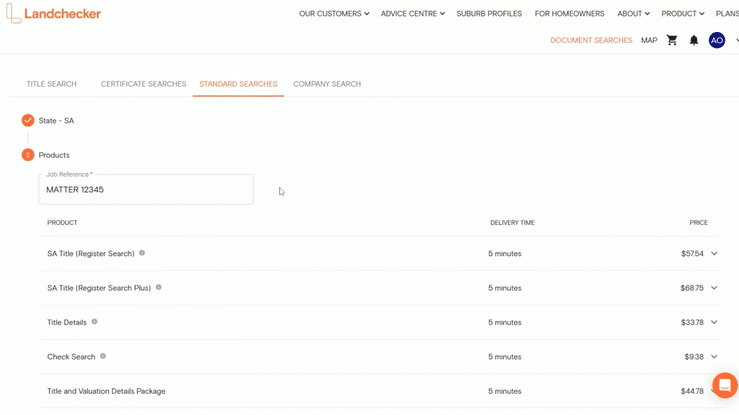Product Help
How to order a Check Search in SA
SA Check Search shows any dealings and priority notices that have been lodged within the last 90 days against a title. You can order a check search directly from the map or through the document searches page under title search and standard searches.
Purchasing Check Searches directly from the Map
1. Search for a property or land area using the address search bar on the Landchecker map.
2. Select the Documents tab on the right-hand side panel of the Map, add the Job Reference and tick the checkbox beside Check Search. Then click Add selected items to shopping cart.
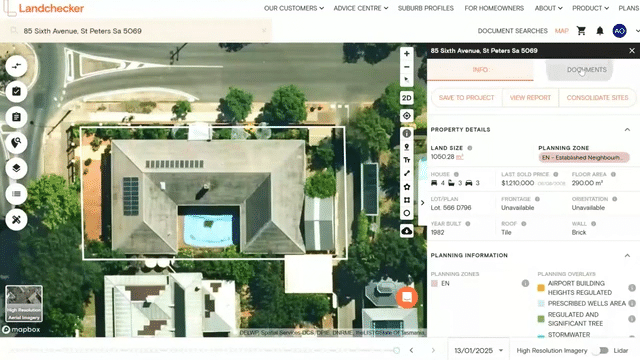
3. Click the shopping cart icon in the navigation bar. You can choose either View Cart to review your order or Purchase to quickly buy the document. If you choose View Cart, double-check your order and click Go To Checkout.
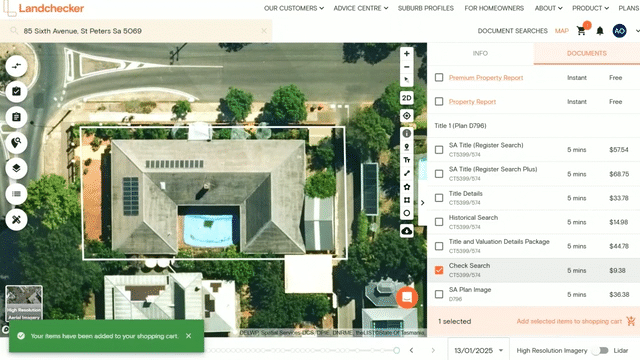
4. Select your preferred Delivery and Payment Methods, then click Buy.
Delivery Methods:
Send a separate email for each order item - best for orders with documents that have varying estimated times of delivery.
Send one email including all order items - get one email with all documents attached once they have all been fulfilled.
Send no email and notify me for each order item with an in-app notification - you won’t receive an email and can download your fulfilled documents from your Order Manager.
If your order is not delivered on time, read this article on how to follow-up on documents that are past the estimated delivery date.
Purchasing Check Searches through Title Search
Title Search requires you to search for a property using an identifier (i.e. address), after which it displays all documents associated with that property for you to choose from.
1. Click on Document Searches in the navigation bar. The Title Search appears as the first tab under Document Searches.
2. Select State - SA and click Next. Select Search by - Address and fill out the corresponding fields and then click Search.
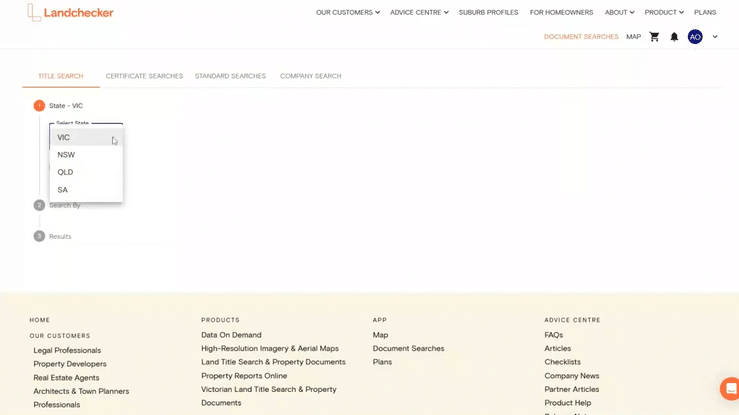
3. Enter a Job Reference and tick the checkbox beside the products you require. Then click Add Selected Items to Shopping Cart and proceed through the checkout process.
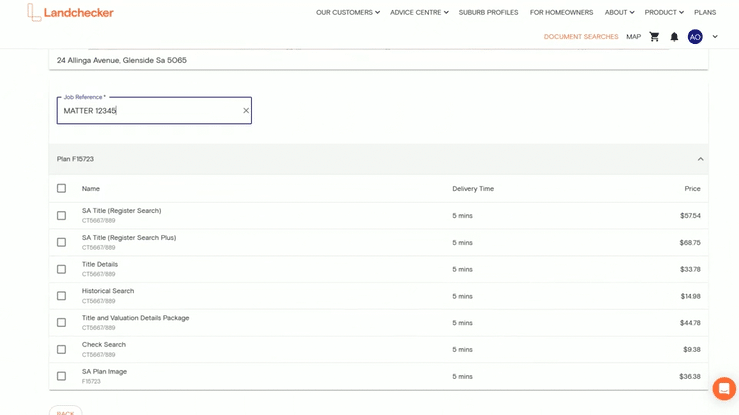
Purchasing Check Searches through Standard Searches
Standard Searches allow you to order select documents (varying by state) directly without searching for the address.
If you have the Title Identifier handy, which can be found in the copy of title, you can use it to order a check search directly in Standard Searches.
1. Click Document Searches in the top navigation bar. Navigate to the Standard Searches tab and select State - SA. Then click Next.
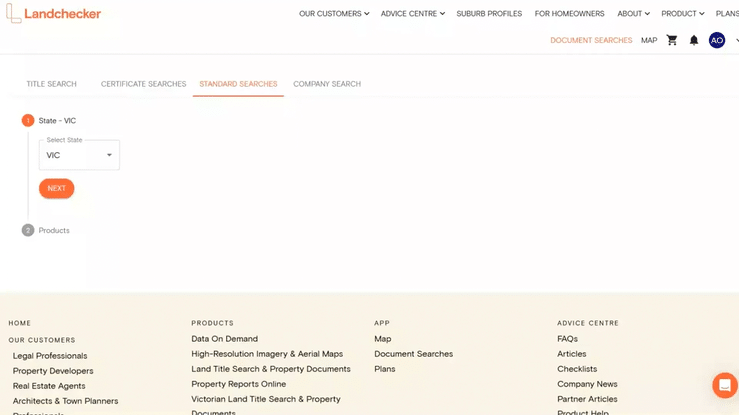
2. Enter a Job Reference, which will appear in your Order Manager and Invoice. Then click Historical Search to expand the dropdown, where you can add the Title Identifier, which can be found in the title search. Click +Add to Cart and proceed through the checkout process.