Product Help
How to create a project (through Site Finder)
Site Finder helps you easily find a specific site with the use of property data and filters to limit the pool size to sites that matter most to you.
After saving a search in Site Finder, you can add the properties to a new or existing Project.
1. In map view, hover over the layers menu on the left-hand side and click on Site Finder
2. In the side panel, filter your search by selecting your state in the drop-down menu, then adjusting the toggle next to each layer you wish to apply (suburbs, municipality, planning zones, planning overlays, land size, orientation, frontage).
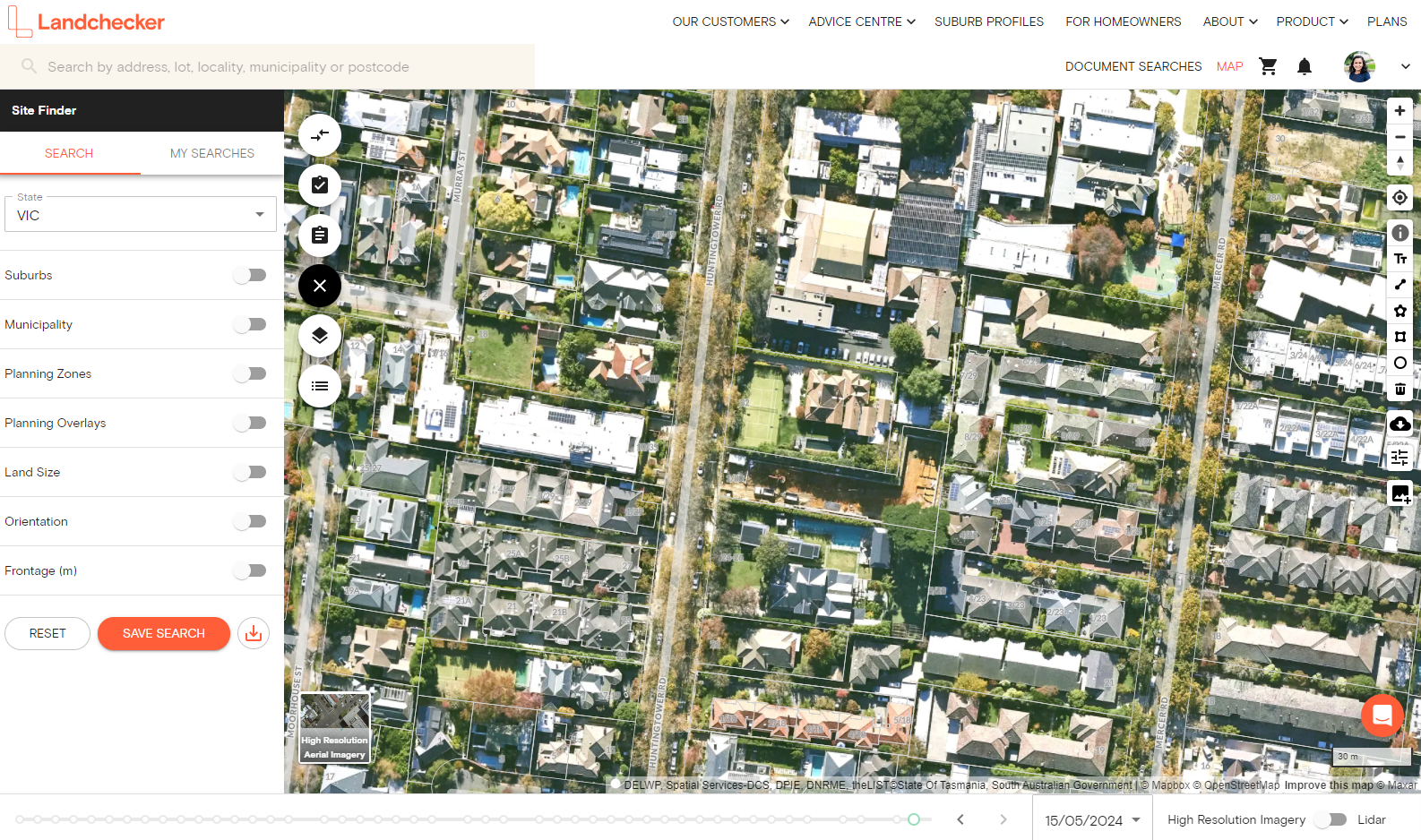
3. Click Save Search - give it a name in the field provided
4. Then view your saved searches under the My Searches tab
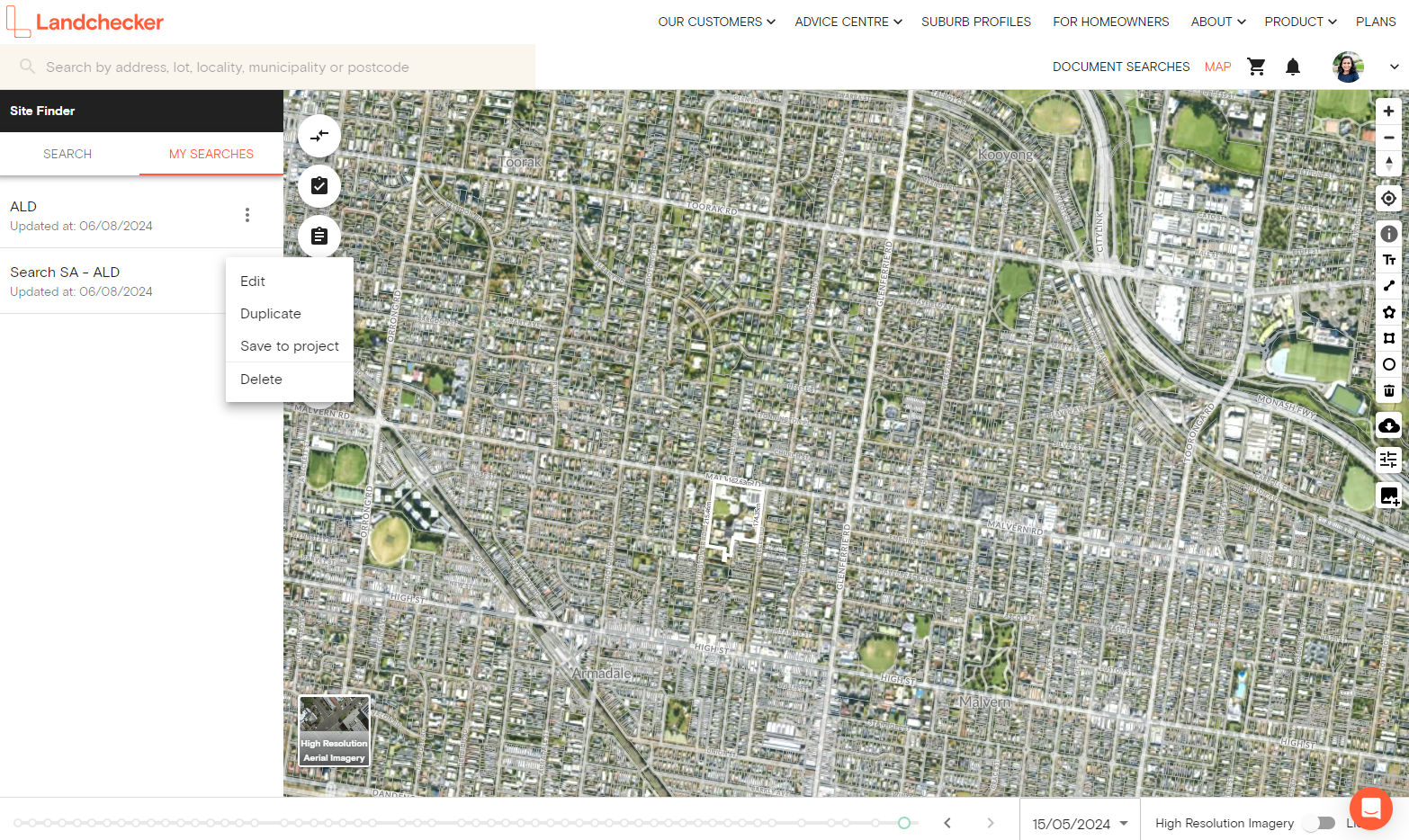
5. Click on the three-dot menu next to your saved search, and Save to Project
