Product Help
How to set up your business account
Learn how to add members and set their permissions, update billing details, download invoices and download previously searched property documents.
Adding team members to your Business Account
Access your Business Account by clicking your initials or photo in the top right corner of the application. If ‘Business Account’ isn’t listed you don’t have Admin permissions.
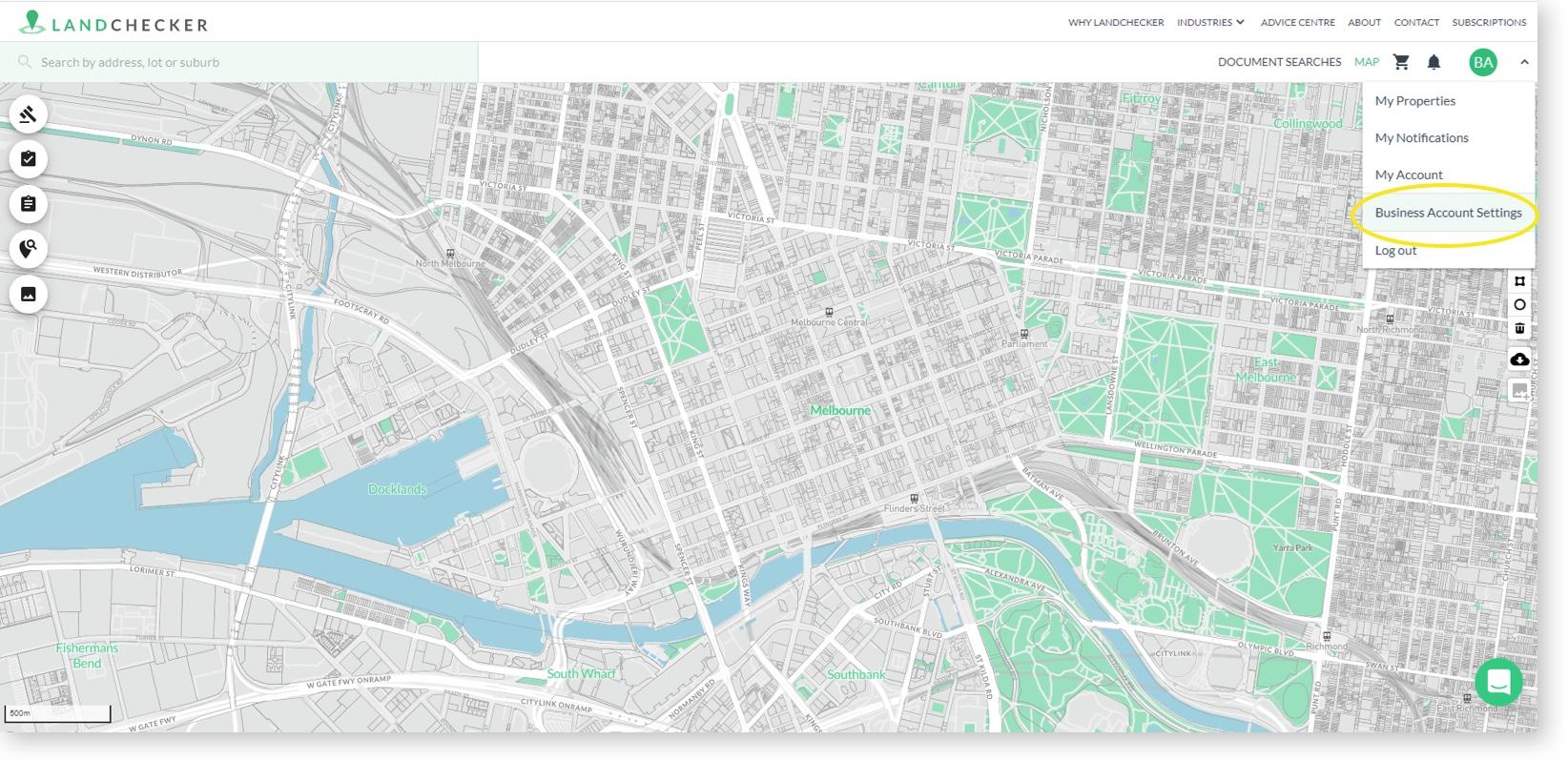
Click the My Team tab.
Enter the email address of team members you would like to invite to your Business Account. Invited members appear below active members until they accept the invite.
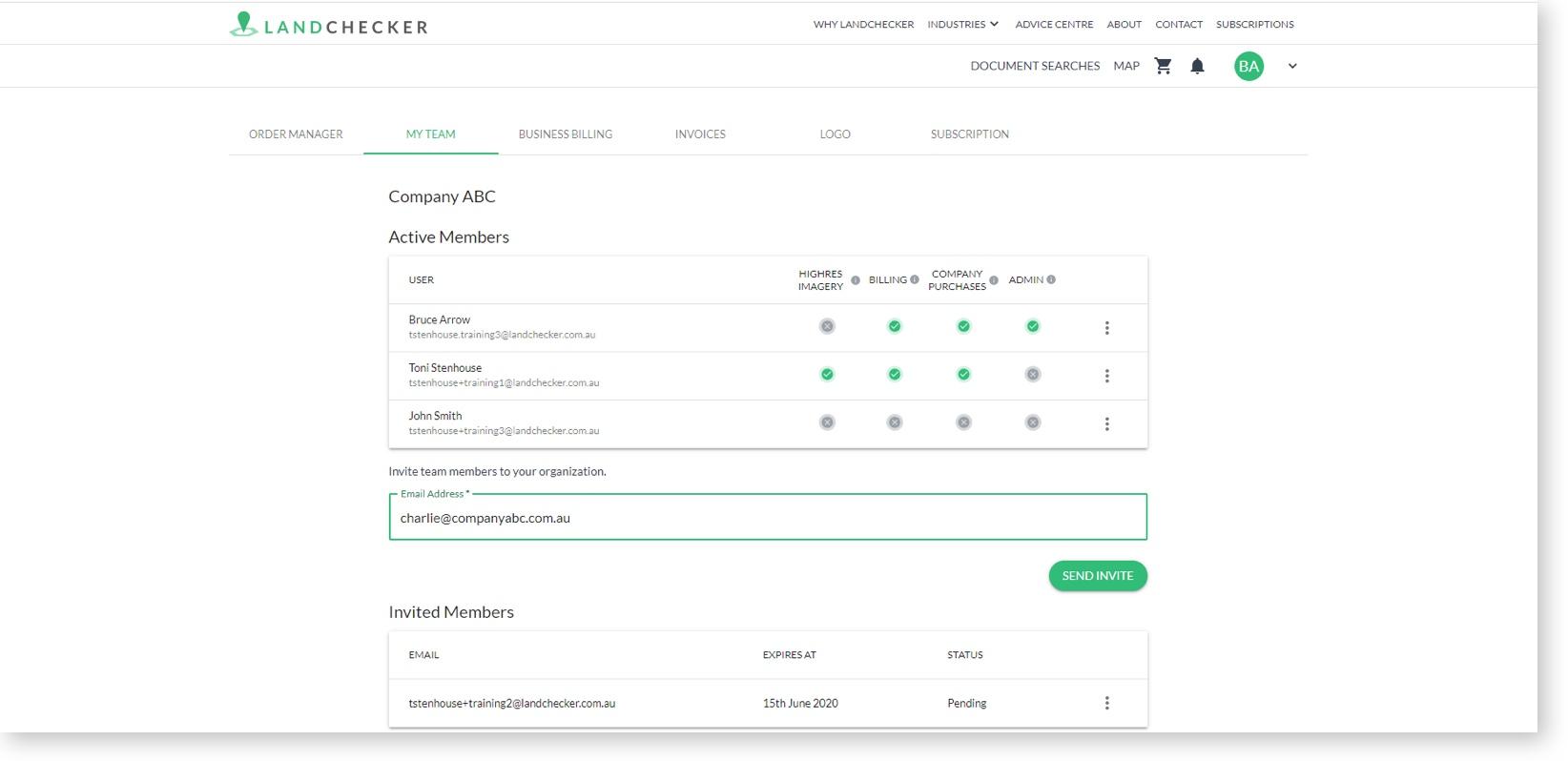
The invited team member receives an email and accepts the invite.
The invited team member follows the prompts to sign up.
Adding or changing team member permissions
Once a team member has accepted the invite and signed up, you can give them permission to to access high-resolution aerial imagery, billing and make purchases against the company credit card.
Click the My Team tab.
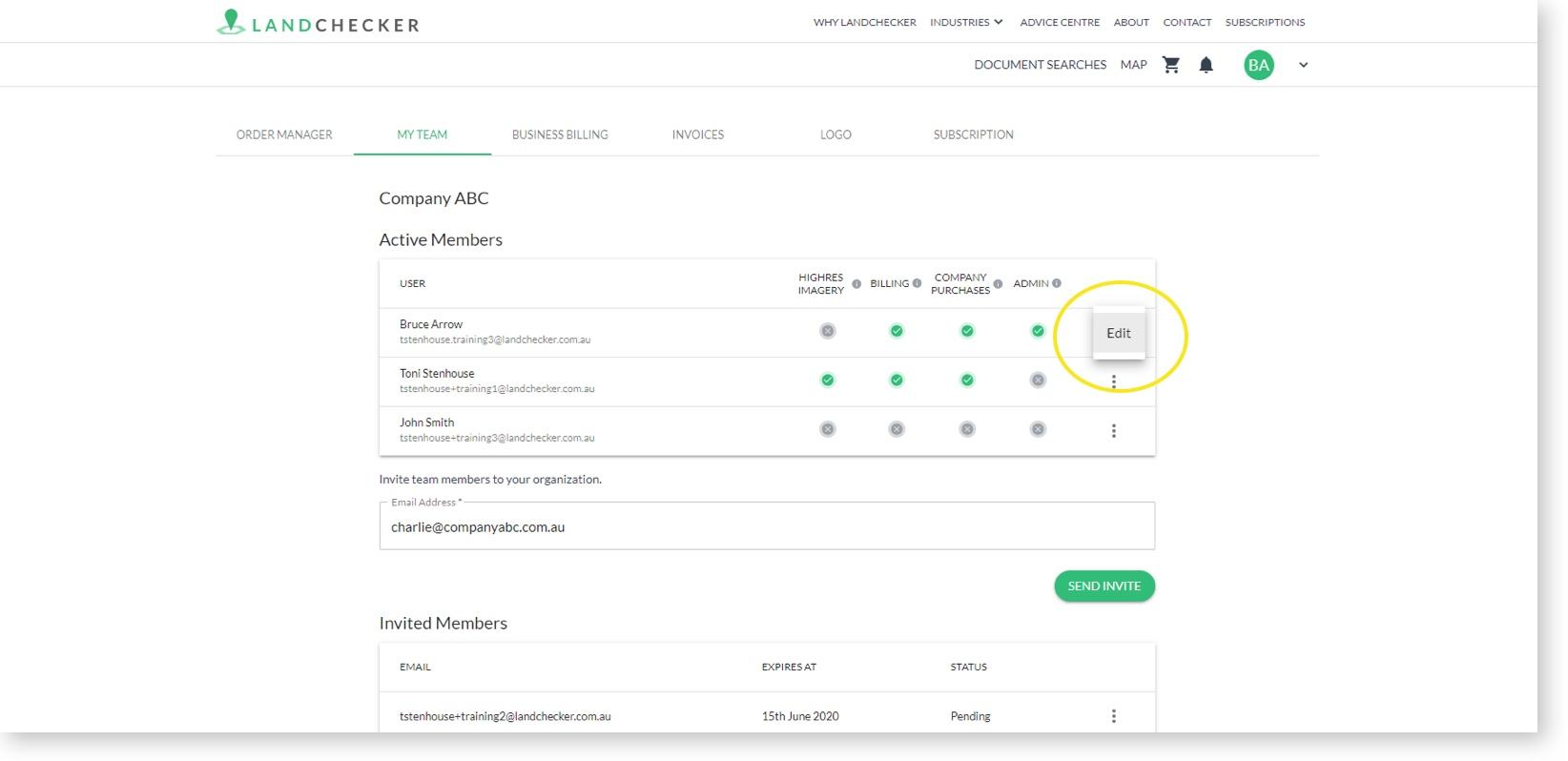
Click the icon with three dots, in the row corresponding to the team member you would like to add / change permissions for.
In the Access column, click the toggle to turn access on / off for that team member. A green toggle means the access is on.
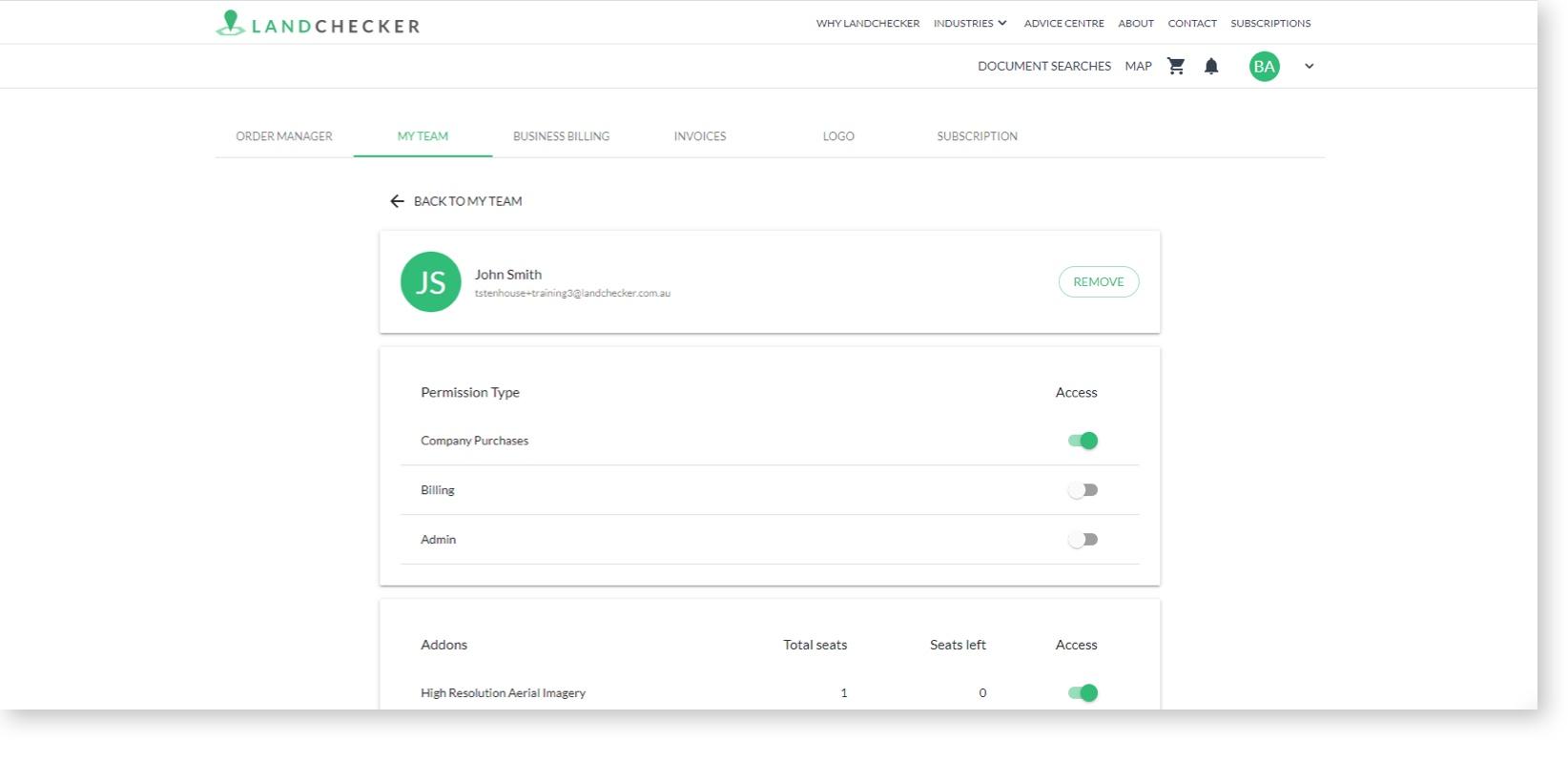
Deleting team members from your Business Account
Click the My Team tab.
Click the icon with three dots, in the row corresponding to the team member you would like to delete.
Click Remove.
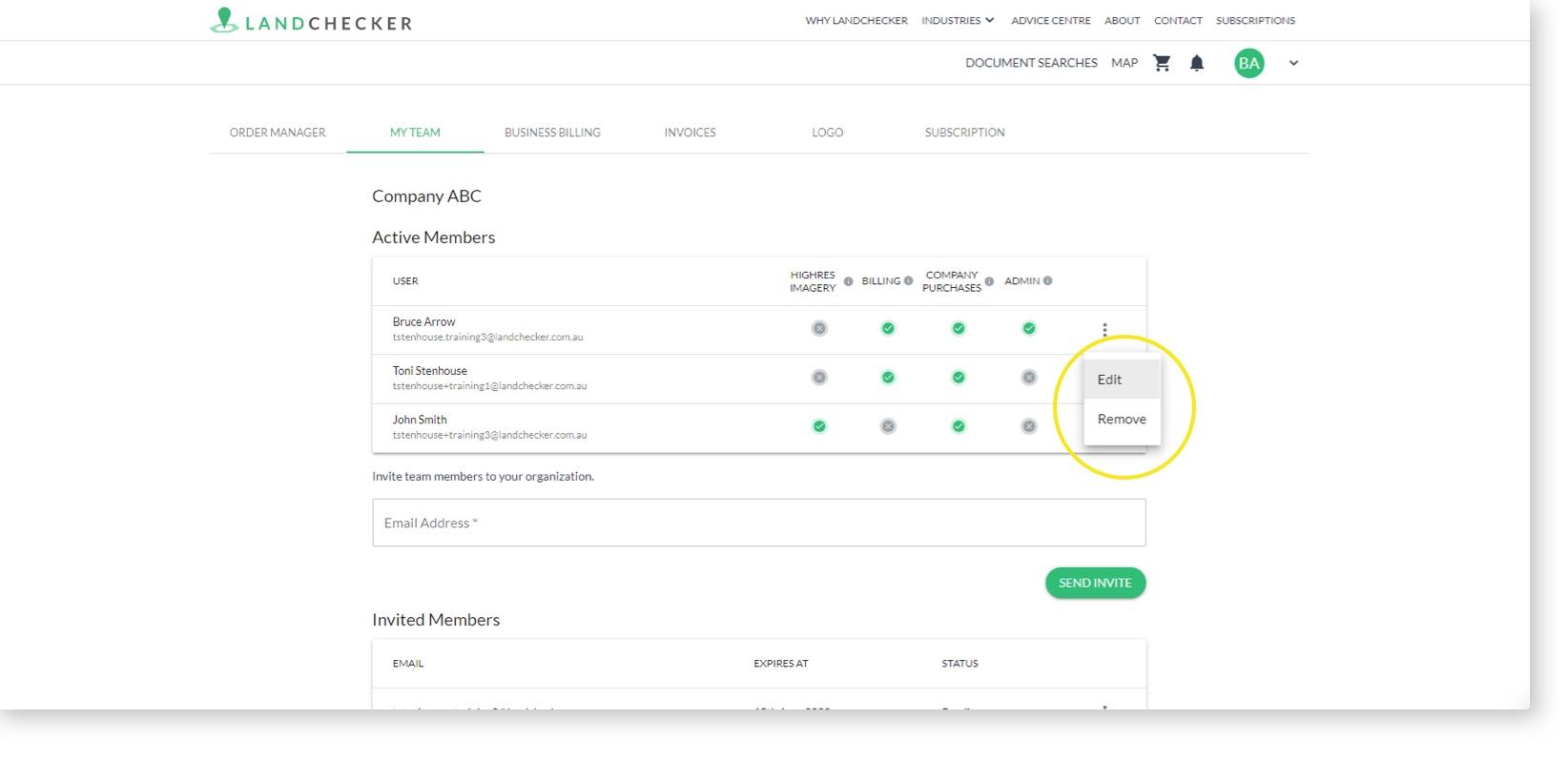
Resend invite to a pending team member
Click the My Team tab.
Click the icon with three dots, in the row corresponding to the team member you would like to resend the invite to.
Click resend.
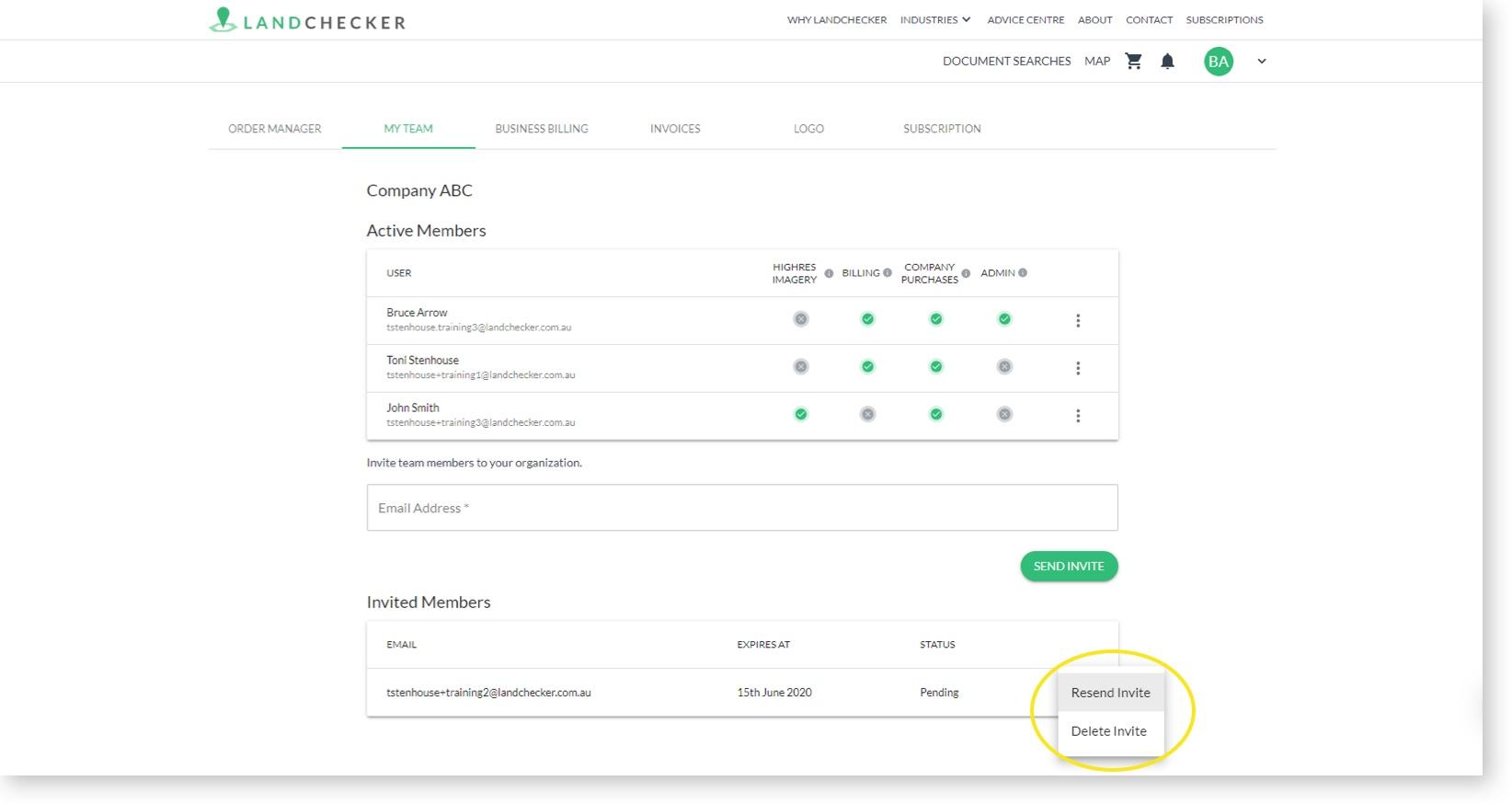
Update billing contact details
Click the Business Billing tab.
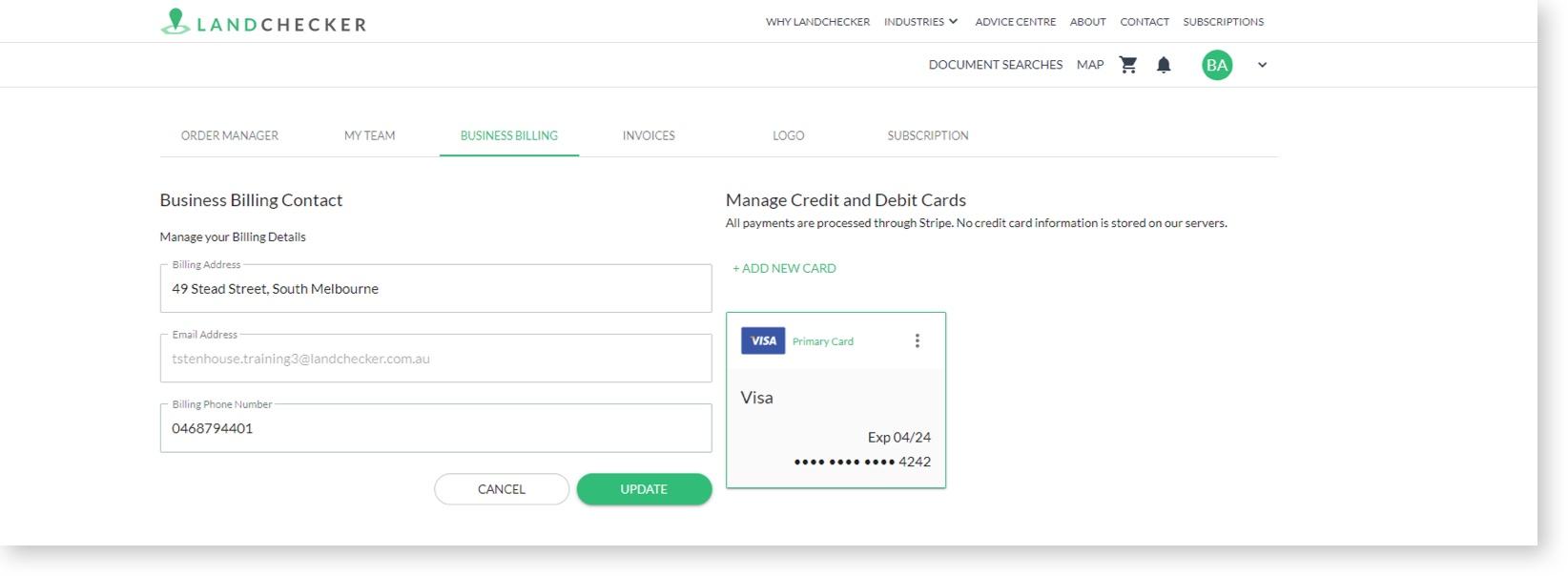
Update the email address where the invoice will be sent.
Update your company address as it appears on invoices.
View previous and current invoices
Click the Invoices tab.
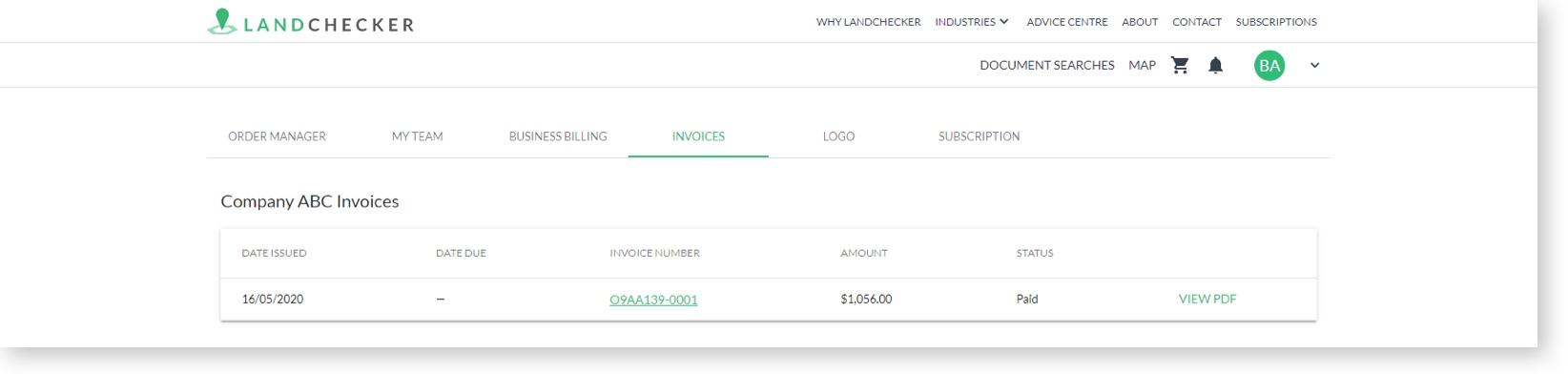
Click View PDF to download the invoice.
Click the invoice number to see all the orders related to this invoice.
View ordered property documents
To view documents you have personally ordered, access My Account by clicking your initials or photo in the top right corner of the application and click the Order Manager tab.
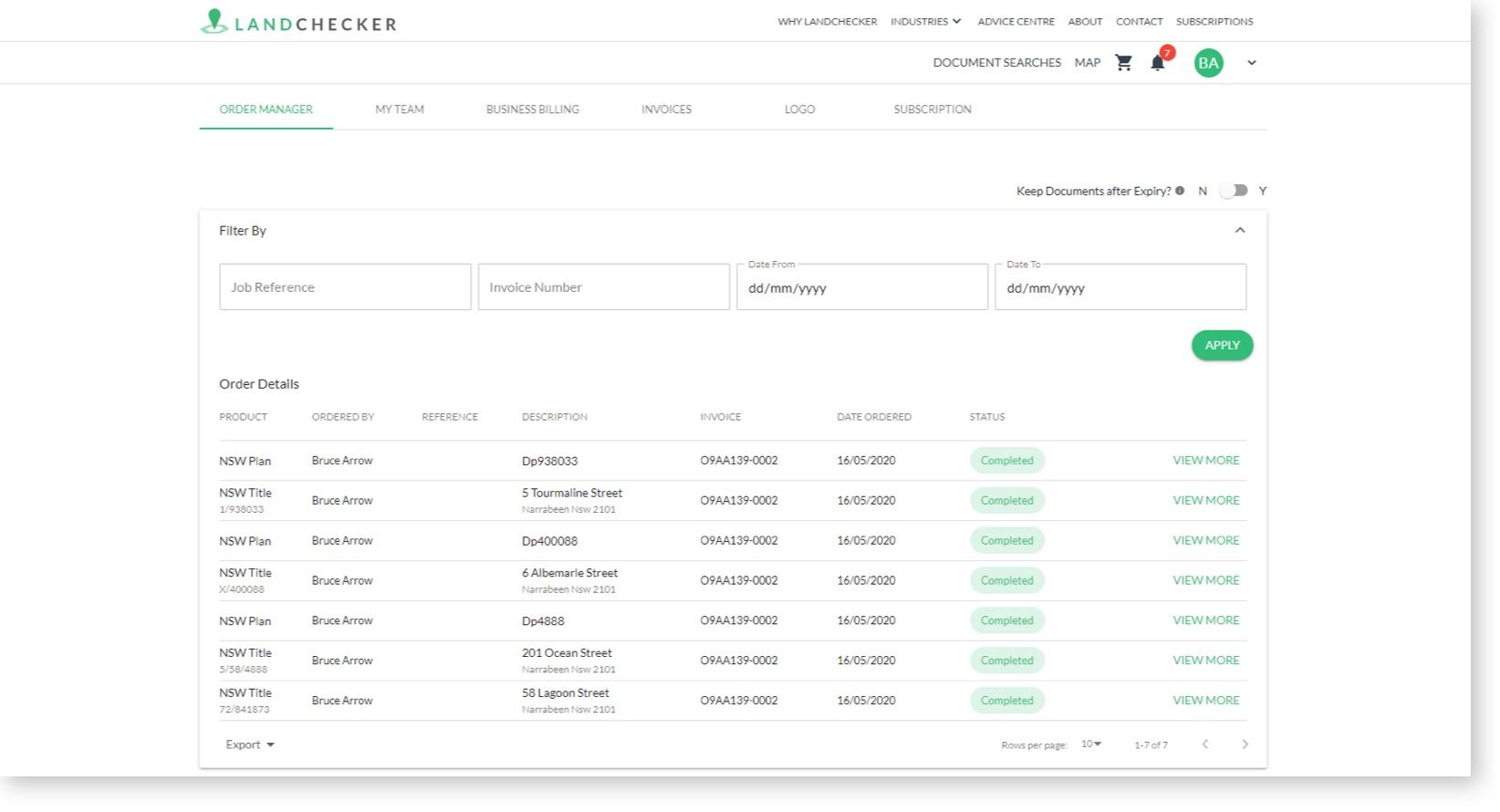
To view documents ordered by all members of the Business Account, , access the Business Account by clicking your initials or photo on the top right corner of the application and click the Order Manager tab.
In the order detail column, click the green underlined documents to download the PDF to your computer.
Use the filter options to filter the view as needed.
Export this information to a CSV or Excel file.
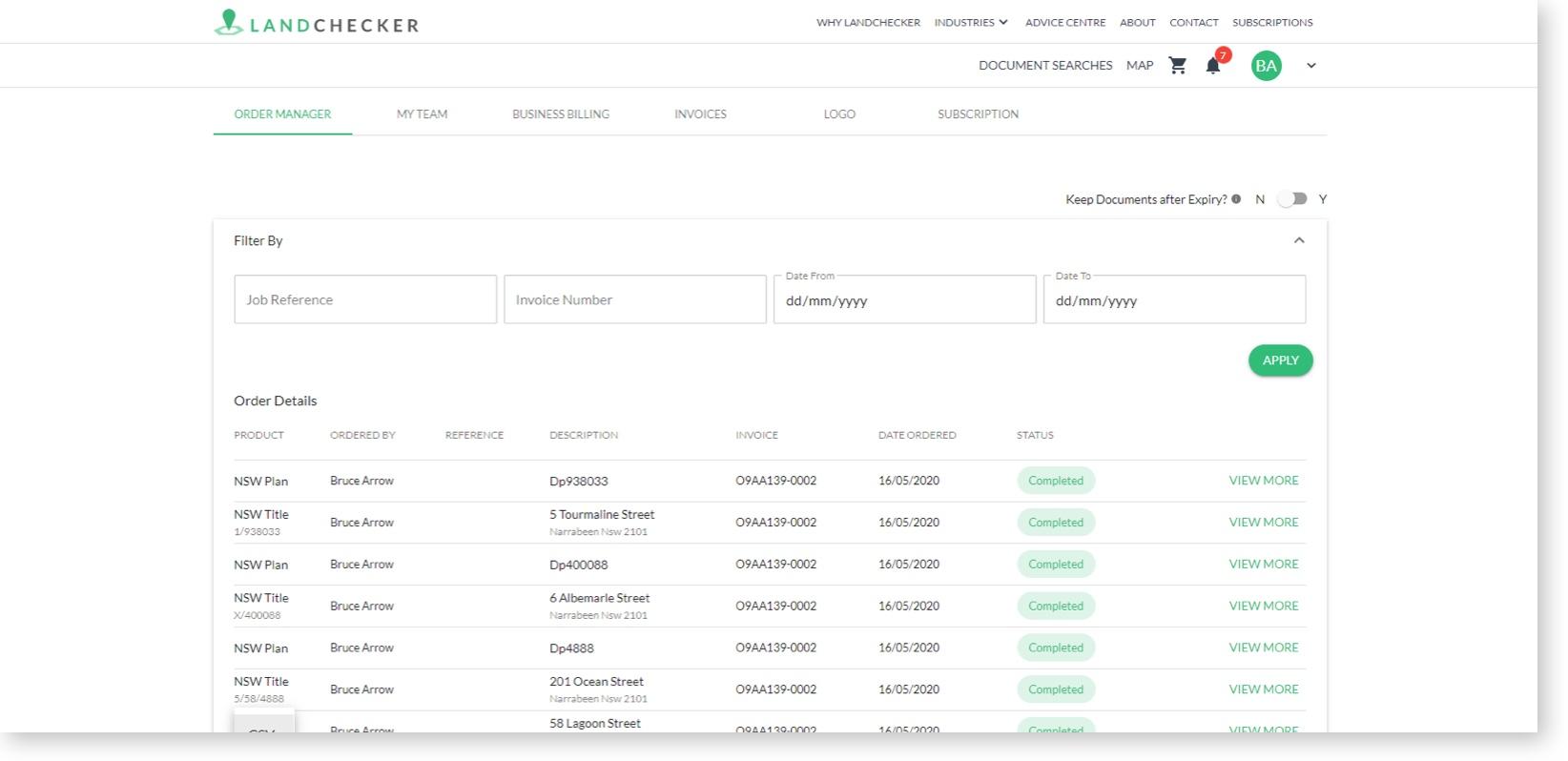
If you require assistance please don’t hesitate to contact our support team.
