Product Help
How to complete a Title Search in NSW
Documents can be purchased on Landchecker in two ways; directly on the Map or through the Document Searches page.
Purchasing a Title on the Map
1. Search for a property on the Map using the search bar located at the top left corner of the Map
2. Select the Documents tab next to the Information panel on the right hand side of the Map
3. Enter the Job Reference if applicable
4. Select the tickbox next to the Title Search and select Add selected items to shopping cart
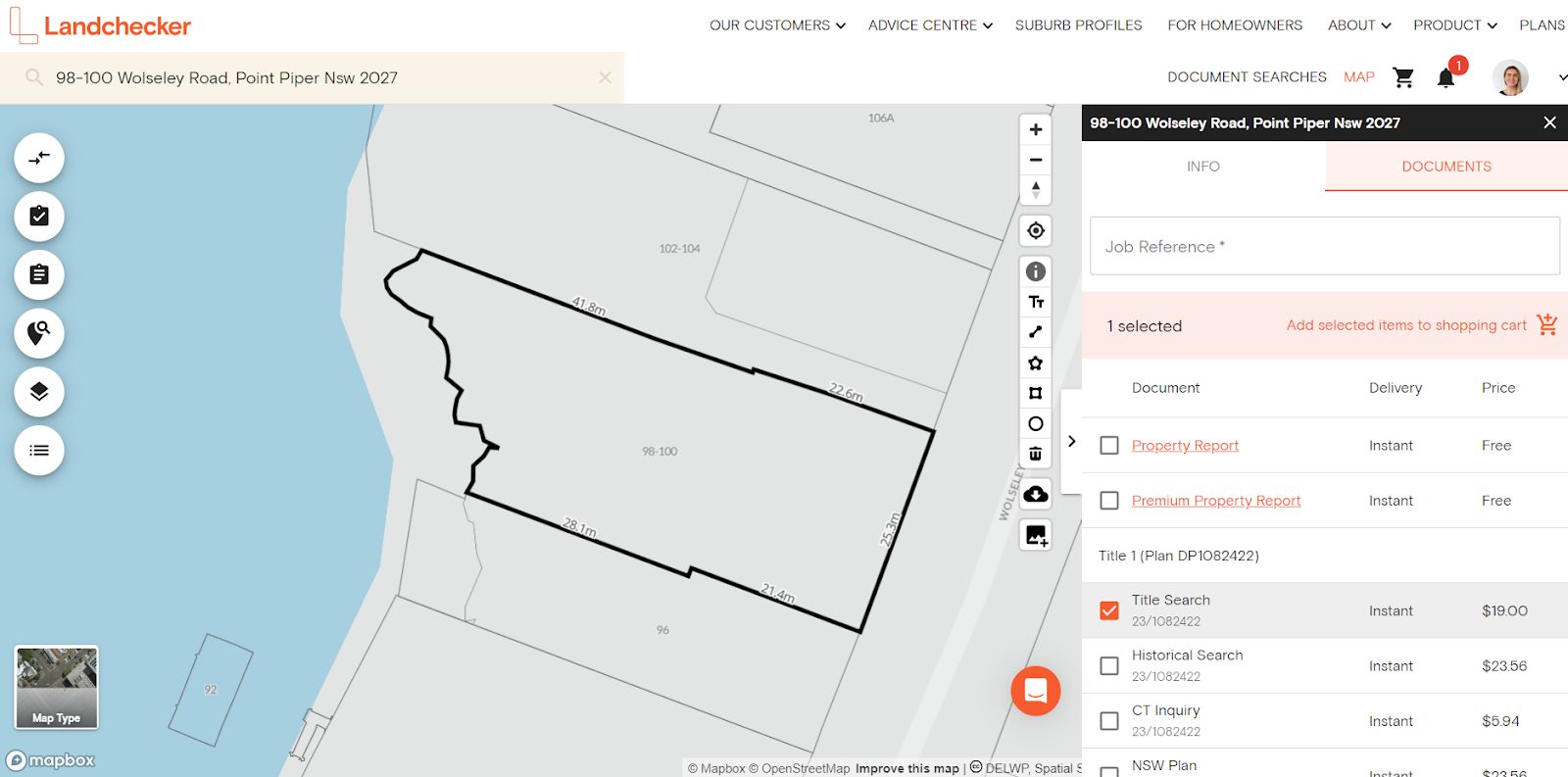
5. Select your shopping cart icon in the navigation bar

6. Click Go To Checkout
7. Once you are happy with your selection for Delivery method and Payment method, click Buy Now
Purchasing a Title on the Document Searches page
1. Click on Document Searches in the navigation bar
2. Click on Title Search
3. Select State - NSW. Then select Next
4. Select the property identifier you wish to Search By, then select Search. Property Identifiers include;
Address
Lot/Plan
Title Reference
6. Enter the Job Reference if applicable.
7. Select the tickbox next to the Title Search and select Add selected items to shopping cart
8.Select your shopping cart icon in the navigation bar

9. Click Go To Checkout
10. Once you are happy with your selection for Delivery method and Payment method, click Buy
Purchasing a Title on the Document Searches page, under Standard Searches
1. Click on Standard Searches tab in the Document Searches page navigation bar
2. Select State - NSW. Then select Next
3. Select Title Search to expand the dropdown
4. Enter the Title Reference into the textbox (e.g. 6/SP75437)
5. Enter the Job Reference if applicable
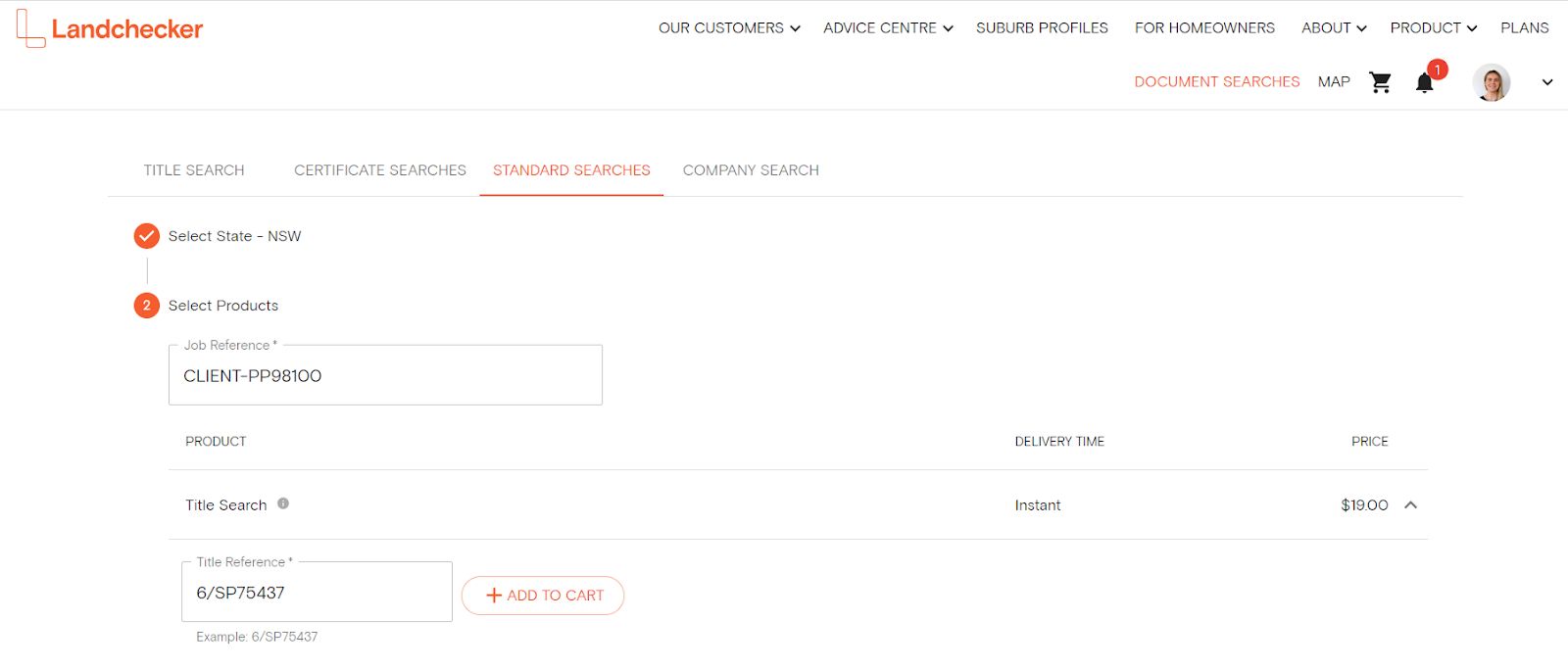
6. Select +Add to Cart
7.Select your shopping cart icon in the navigation bar
8. Click Go To Checkout
9. Once you are happy with your selection for Delivery method and Payment method, click Buy Now