Product Help
Process Land Index Search Upfront
An improved flow for purchasing Vic property documents has been implemented. Customers can now process the Land Index Search to get related Volume Folio results first to ensure correct documents are being obtained.
Volume folios are specific identifiers within the land titling system for freehold land, Crown grants, and Crown leases.
In Victoria, searching for property documents using criteria other than volume/folio (such as address, council number, crown description, lot/plan number, or SPI) will incur a land index fee.
After processing the land index fee, a PDF containing the volume/folio and other property details will be available in your Order Manager. When multiple titles exist for a property, having access to the volume folio and land description ensures accurate selection of the intended property.
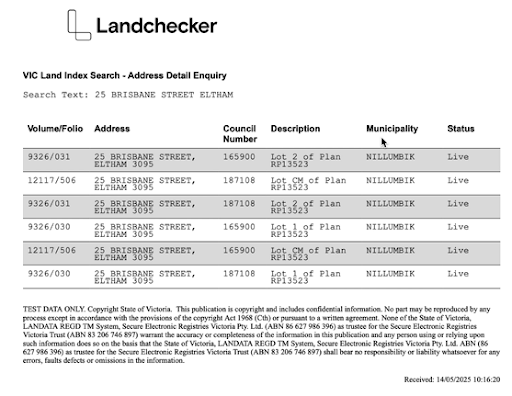
Here are the steps on how to verify the volume folio upfront when ordering documents in Victoria.
1. Click on Document Searches in the navigation bar. The Title Search appears as the first tab under Document Searches. Enter a Job Reference, which will appear in your Order Manager and Invoice.
2. Select Vic as the state and click Next to choose the property identifier you want to search by. So if you don’t have the Volume Folio, you can search by:
Address
Council Number
Crown Description
Lot/Plan
SPI
3. Once you’ve added the necessary information, click Search.
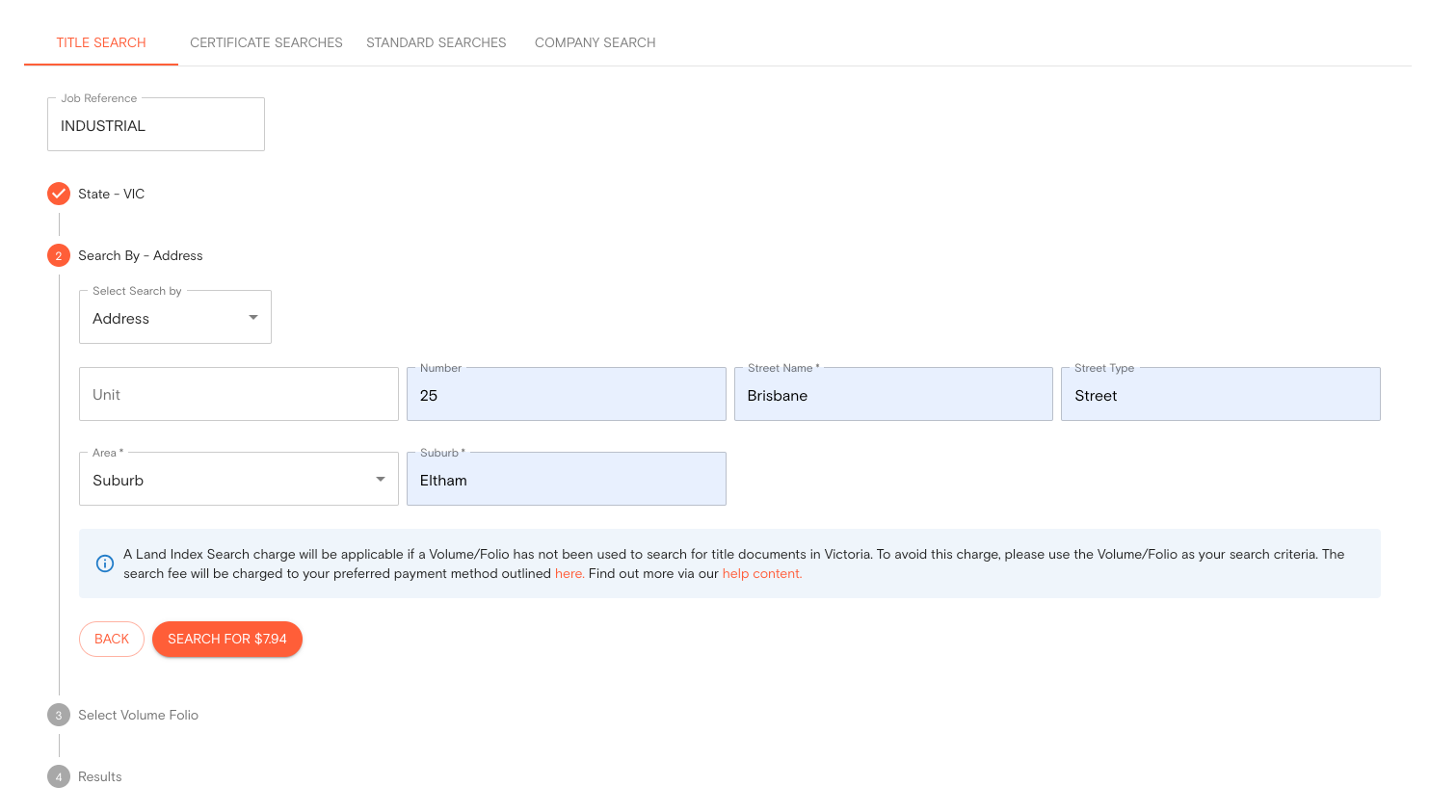
Then a list of properties related to the address will be generated and a copy of the result will also be available as a PDF in your Order Manager. This feature helps clarify which title corresponds to a specific lot, especially when a property has multiple titles, ensuring the correct title is purchased.
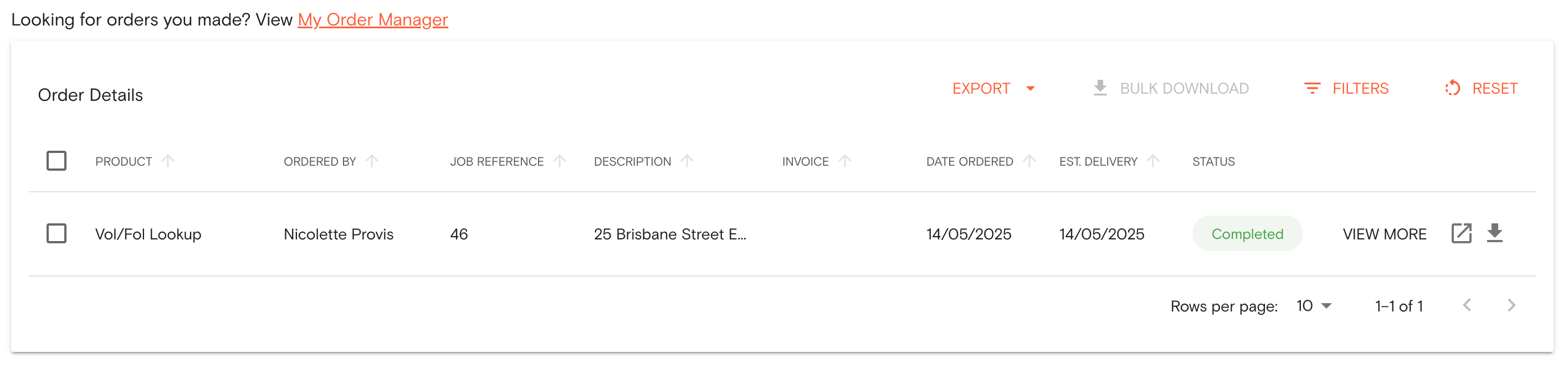
4. Select the Volume Folio of your property and click View Results to select the documents you want to order. Then click Add selected items to shopping cart.
5. Click the shopping cart icon in the navigation bar to proceed to the checkout process. You can either choose View Cart to review your order or Purchase to quickly buy the document. If you choose View Cart, double-check your order and click Go To Checkout.
6. In the checkout pages, select your preferred Delivery Method and Payment Method. Then click Buy.
Delivery Methods:
Send a separate email for each order item - best for orders with documents that have varying estimated times of delivery.
Send one email including all order items - get one email with all documents attached once they have all been fulfilled.
Send no email and notify me for each order item with an in-app notification - you won’t receive an email and can download your fulfilled documents from your Order Manager.
If your order is not delivered on time, read this article on how to follow-up on documents that are past the estimated delivery date.
