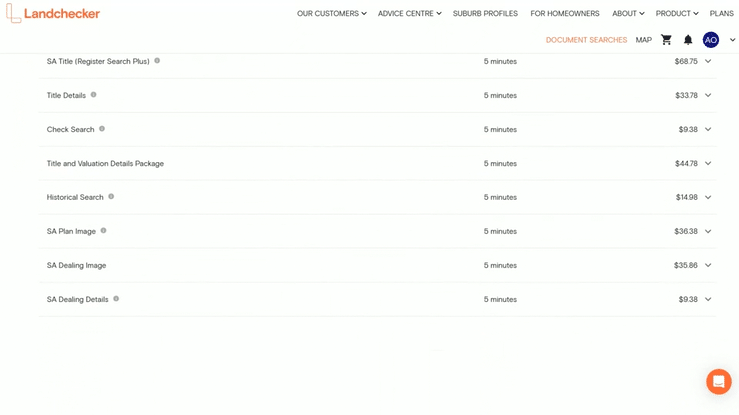Product Help
How to order a Historical Search in SA
Historical Searches will provide the dealings lodged over a certificate of title or crown lease since it was first issued.
Historical searches can be conducted in Landchecker, further streamlining the process of gathering property information. You can order SA Historical Searches seamlessly via the Landchecker map or through the Document Searches tab, under Title Search or Standard Searches.
Conduct SA Historical Search directly from the Map
We recommend searching for Titles from the map when you know the address of the property. It’s the fastest, most seamless way to search for titles.
1. Search the property using the address search bar or by clicking on it on the map. A sidebar with property information, such as land size, sales history, planning zones, and planning permits will open on the right.
2. Click on the Documents tab. Add a Job Reference. This will appear in the Order Manager and on Invoices. Select the checkbox next to Historical Search and any other products you require. Then click Add Selected Items to Shopping Cart and proceed through the checkout process.
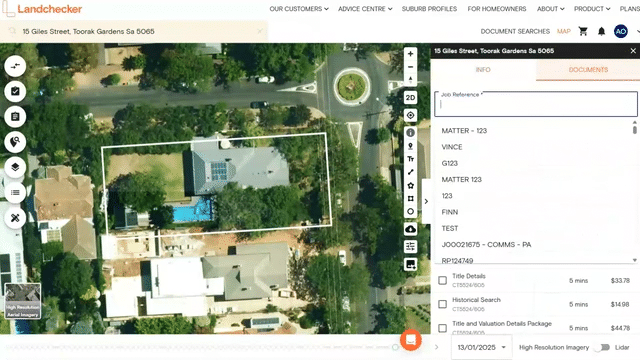
3. Select the shopping cart icon in the navigation bar. You can choose either View Cart to review your order or Purchase to quickly buy the document. If you choose View Cart, double-check your order and click Go To Checkout.
4. Select your preferred Delivery and Payment Methods, then click Buy.
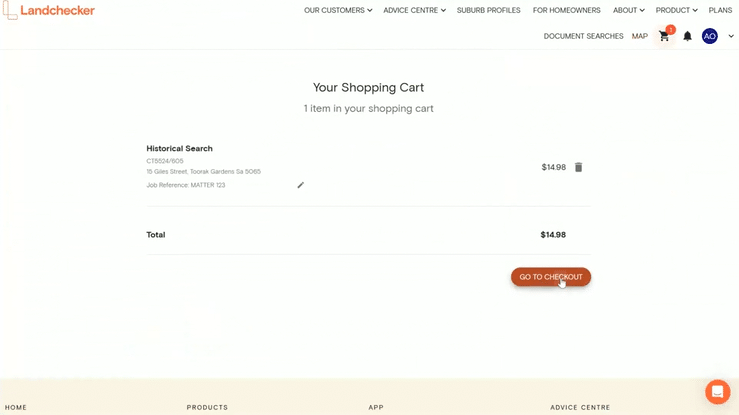
Delivery Methods:
Send a separate email for each order item - best for orders with documents that have varying estimated times of delivery.
Send one email including all order items - get one email with all documents attached once they have all been fulfilled.
Send no email and notify me for each order item with an in-app notification - you won’t receive an email and can download your fulfilled documents from your Order Manager.
The est. delivery time varies depending on the document. If your order is not delivered on time, read this article on how to follow up on documents that are past the estimated delivery date.
Conduct SA Historical Search via Title Search
Title Search requires you to search for a property using an identifier (i.e. address), after which it displays all documents associated with that property for you to choose from.
1. Click Document Searches in the top navigation bar. The Title Search appears as the first tab under Document Searches. Select State - SA and click Next. Search by - Address and fill out the corresponding fields. Then click Search.
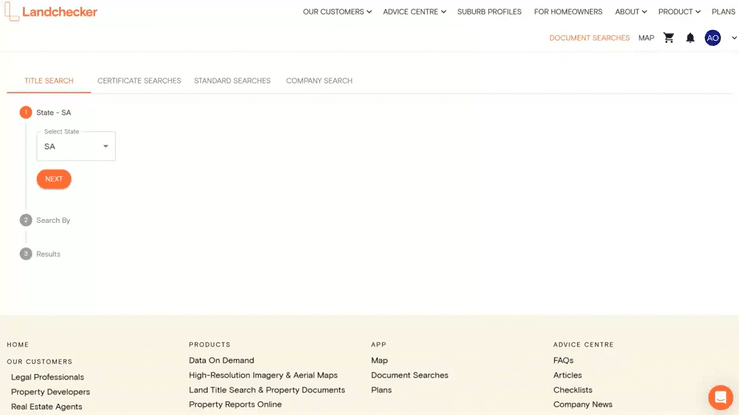
2. Enter a Job Reference. Then tick the checkbox beside the products you require. Then click Add Selected Items to Shopping Cart and proceed through the checkout process.
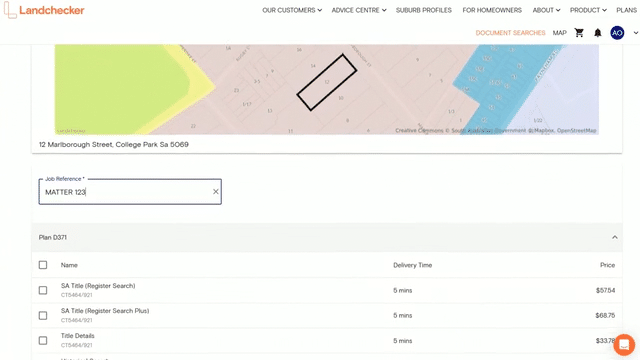
Conduct SA Historical Search via Standard Searches
Standard Searches allow you to order select documents (varying by state) directly without searching via a property identifier. This is particularly useful if you have the Title Identifier, which you can enter and order directly in Standard Searches.
1. Click Document Searches in the top navigation bar and navigate to the Standard Searches tab. Then select State - SA and click Next. Add a Job Reference that will help you easily locate the document when it is available for download in your Order Manager.
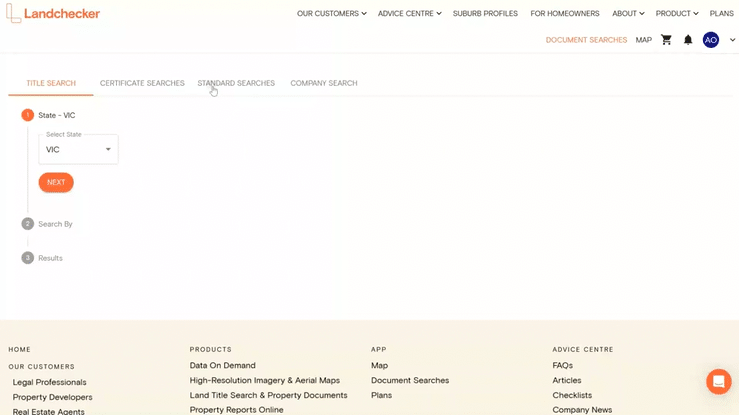
2. Click Historical Search to expand the dropdown, where you can enter the Title Identifier. Click +Add to Cart and proceed through the checkout process.