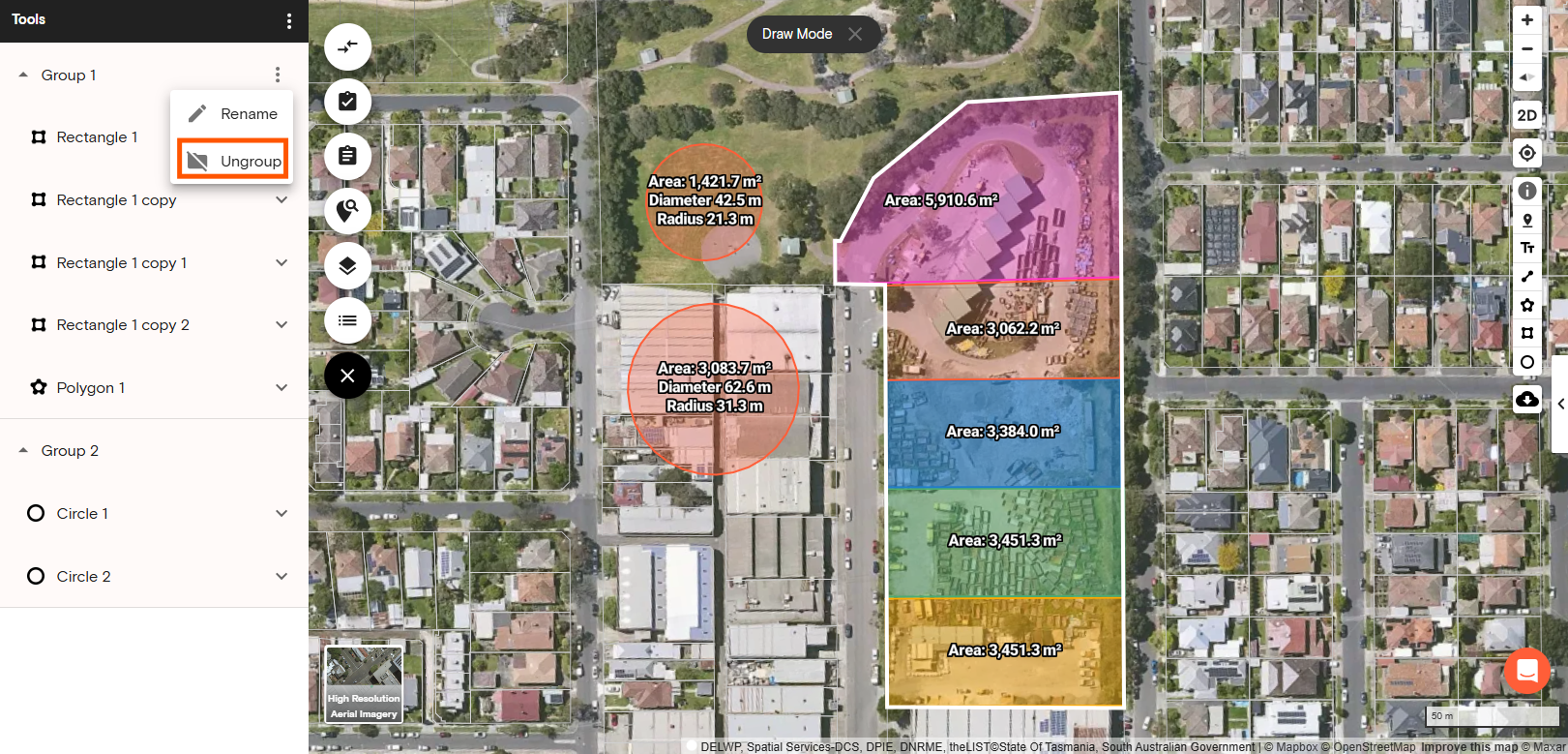Product Help
How to group and ungroup tools
Group multiple shapes, lines, and text labels into one layer to organise your tools on the left-hand side Tools panel. You can group them based on project, site layout or location. Once you have created a group, you can rename and ungroup the layer.
Here’s a quick guide on how to group and ungroup tools:
Upgrade to Advanced to Groups Tools
1. Add shapes, lines or text labels on the map
2. Click the three dots on the top right corner under Tools panel
3. Select Bulk Selection
4. Tick the checkbox beside the Tool layers you want to group or click Select all
5. Click the three dots on the top right corner under Tools panel
6. Select Group

7. Rename group layers by clicking on the three dots beside the group name and selecting Rename
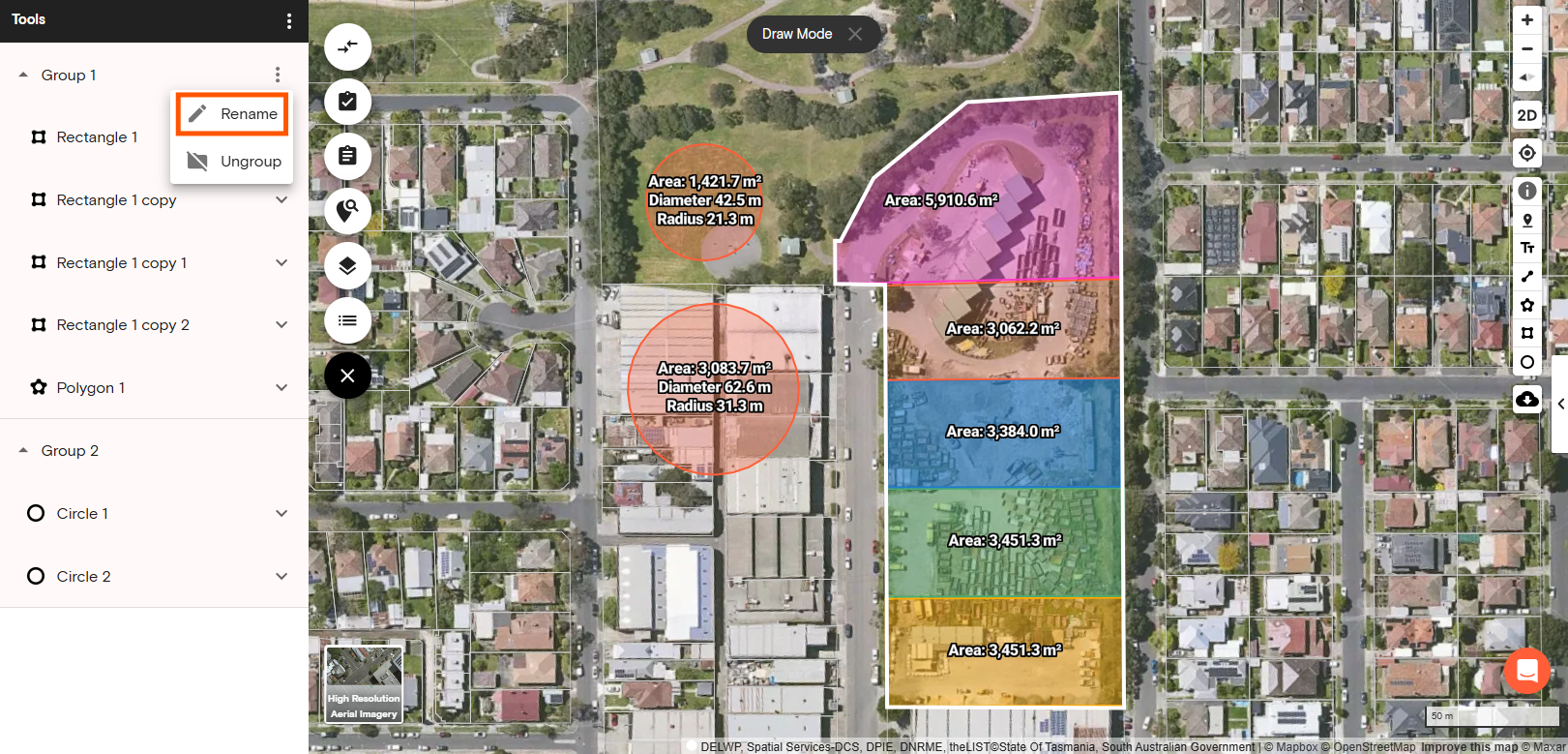
7. To ungroup, click on the three dots beside the group name and select Ungroup