Product Help
How to export invoices in CSV or Excel format
Want to export your invoices to CSV or Excel format? Follow the steps below for a step-by-step guide on how to export invoices.
1. Click your Profile in the navigation bar
2. Select My Account or Business Account if you’re part of an organisation
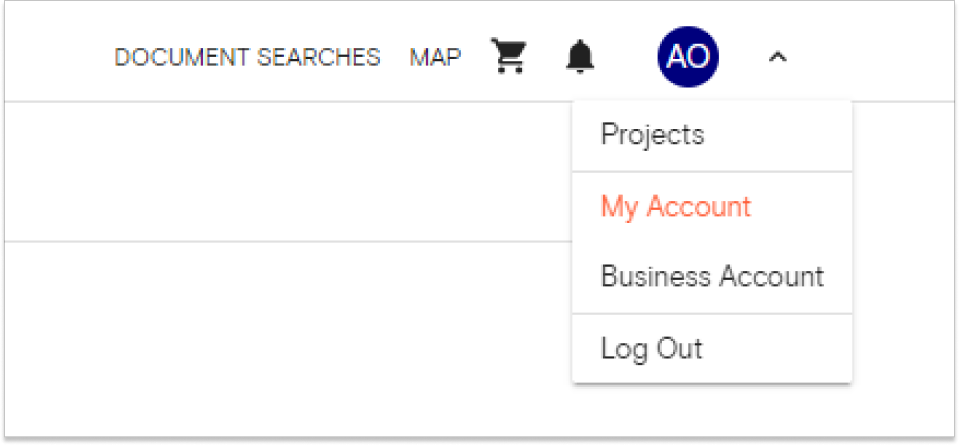
3. Click Invoices across the top to open up the list of invoices
Here, you can view the date issued, date due, invoice number, amount and status for each invoice listed.
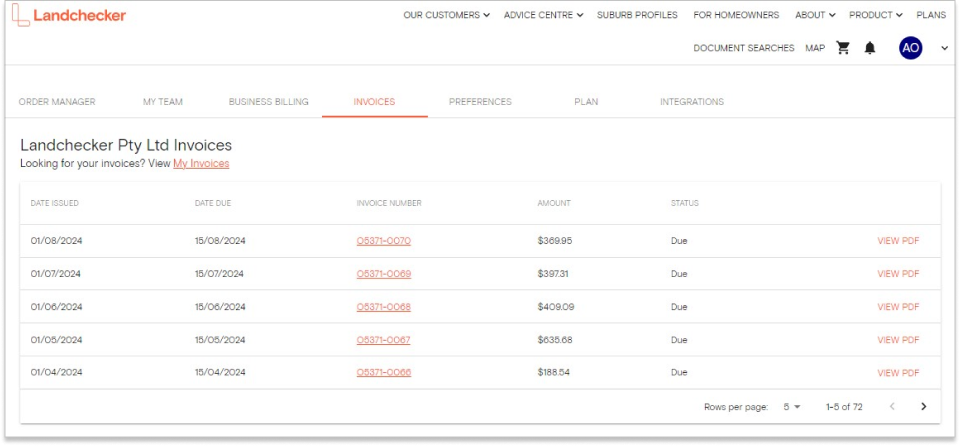
4. Click the invoice number (link in red) to view all the orders under that specific invoice
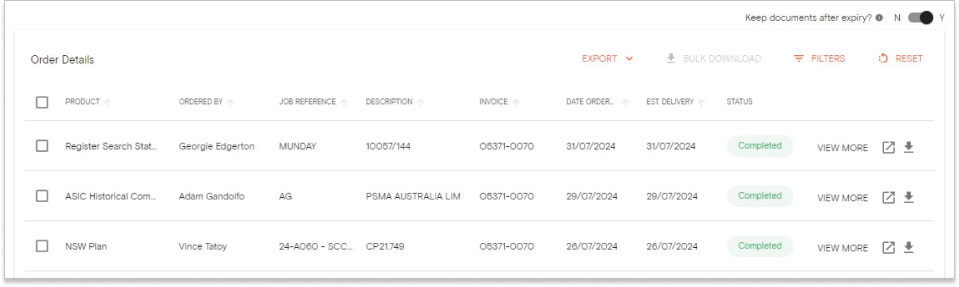
5. Click on the Export dropdown button
6. Select either CSV or Excel
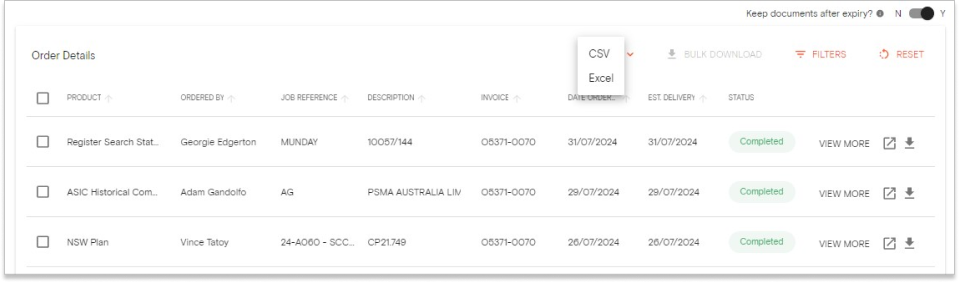
7. The CSV or Excel file will automatically download to the default download location on your device
