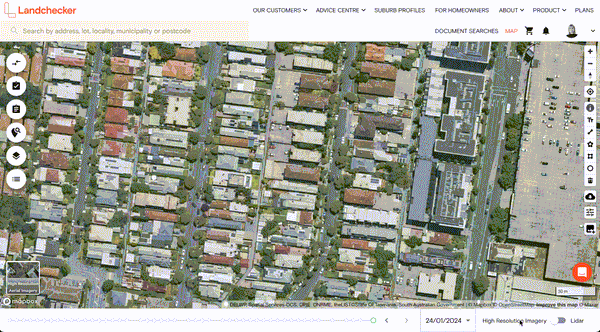Product Help
How to edit the High Resolution Imagery by contrast and brightness
Customers on advanced plans can access the high resolution aerial imagery filters, please see steps below to see how.
Turn on High Resolution Aerial Imagery
Select imagery filters from the tool section on the right hand side of the map
Use the slider to adjust the filters as needed.
If you would like to save these filters to apply on returning to high resolution maps please click SAVE SETTINGS
To reset to default imagery without filters simply click RESET