Product Help
How to bulk download documents
Did you know you can bulk download the documents you ordered on Landchecker?
There are two ways to bulk download documents; manually selecting the checkbox beside the order item and using the filter order by options. Follow the step-by-step guide for more details.
How to Manually Bulk Download Documents
1. Select My Account or Business Account under your profile in the top right corner of your browser
2. Go to the Order Manager tab
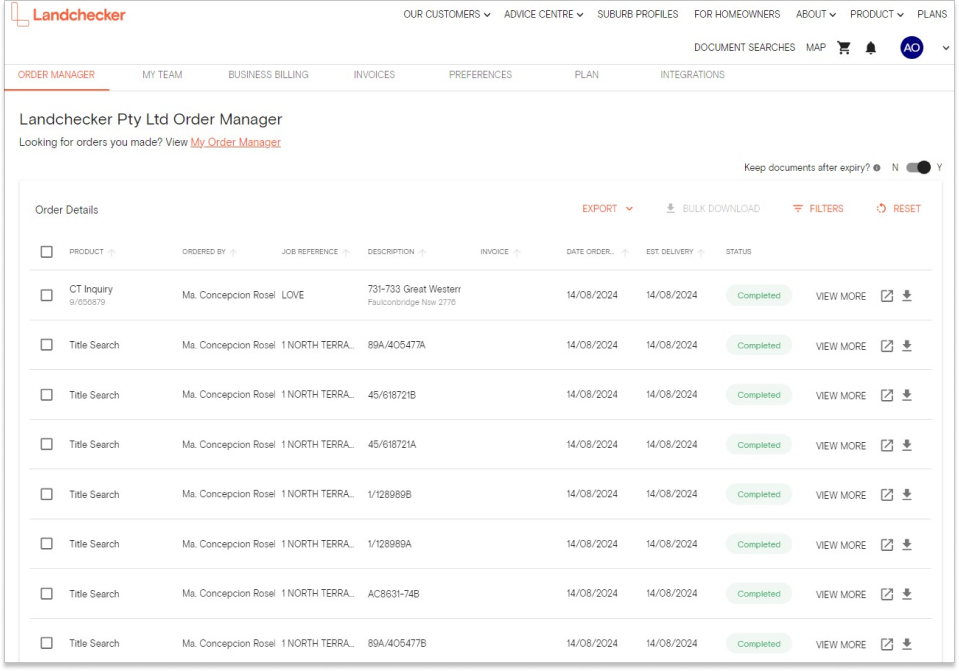
3. Select the checkbox beside the documents you want to download
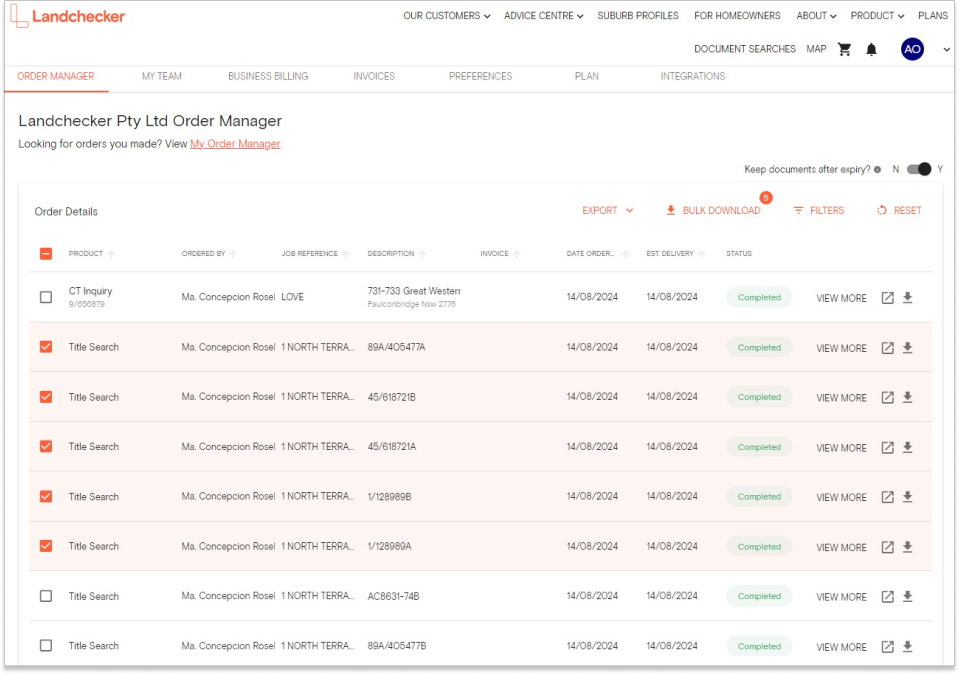
4. Click the Bulk Download button

5. Check the notifications section or your inbox to download the zipped document
How to Bulk Download Documents Using the Filter Order By Options
1. Select My Account or Business Account under your profile in the top right corner of your browser
2. Go to the Order Manager tab
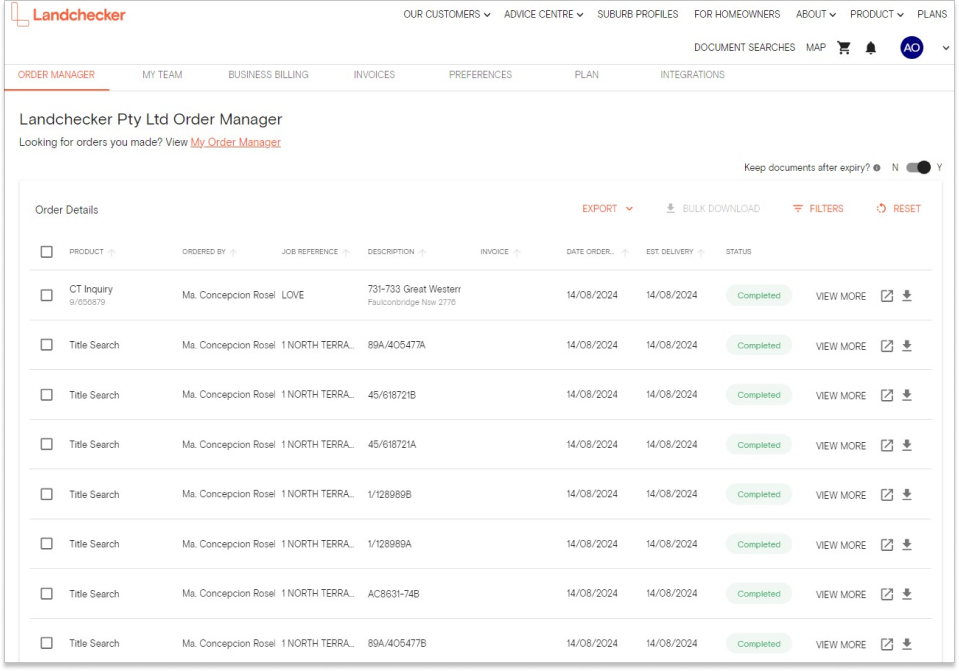
3. Click Filters and select the filter order by option you want to use. Then add the keyword. You can filter by:
Product Name
Ordered By
Job Reference (Matter)
Order Reference
Description (Property Address)
Invoice
Date Ordered
Est. Delivery Date
Status
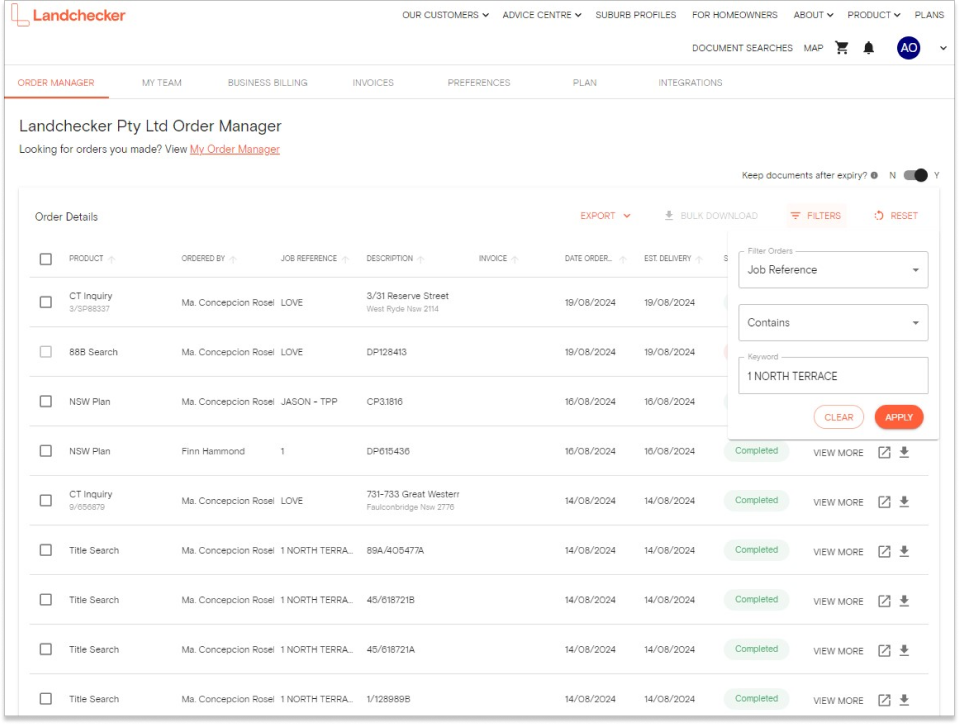
4. Click Apply
5. Click the checkbox beside the product name to select the documents you want to bulk download
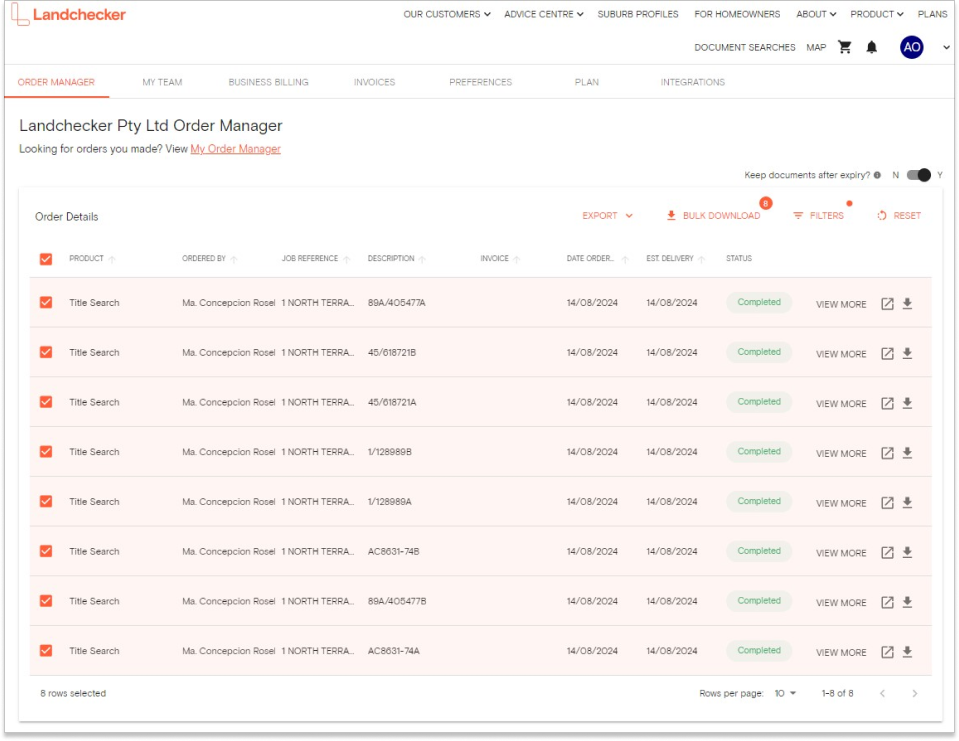
If you want to bulk download all the documents under the filter you selected, simply click the checkbox beside Product to select all items.
6. Click the Bulk Download button

7. Check the notifications section or your inbox to download the zipped document
